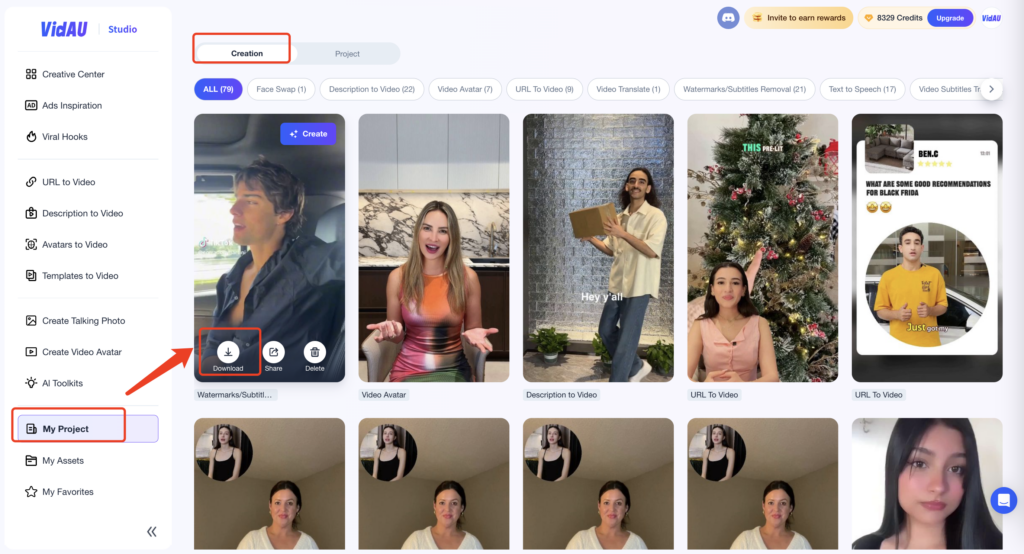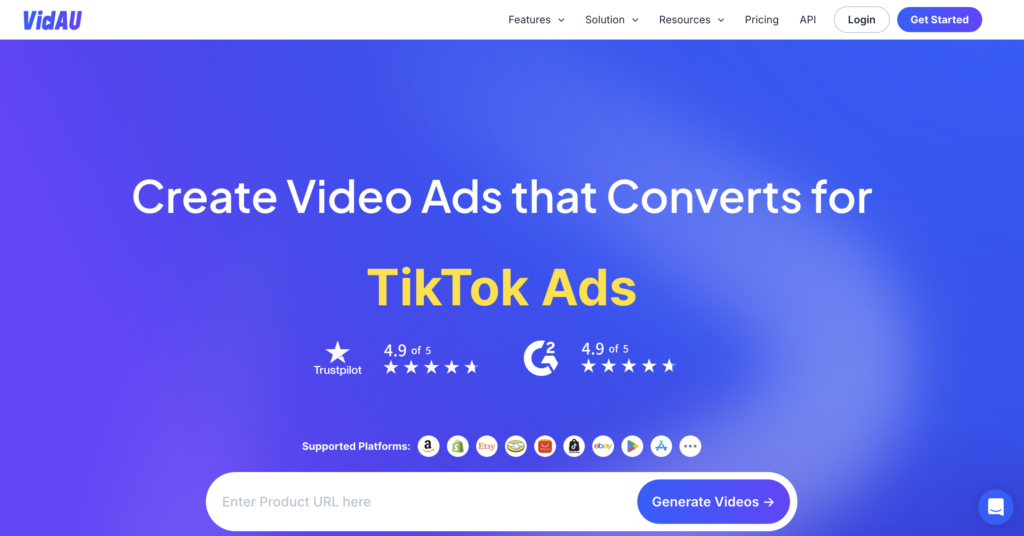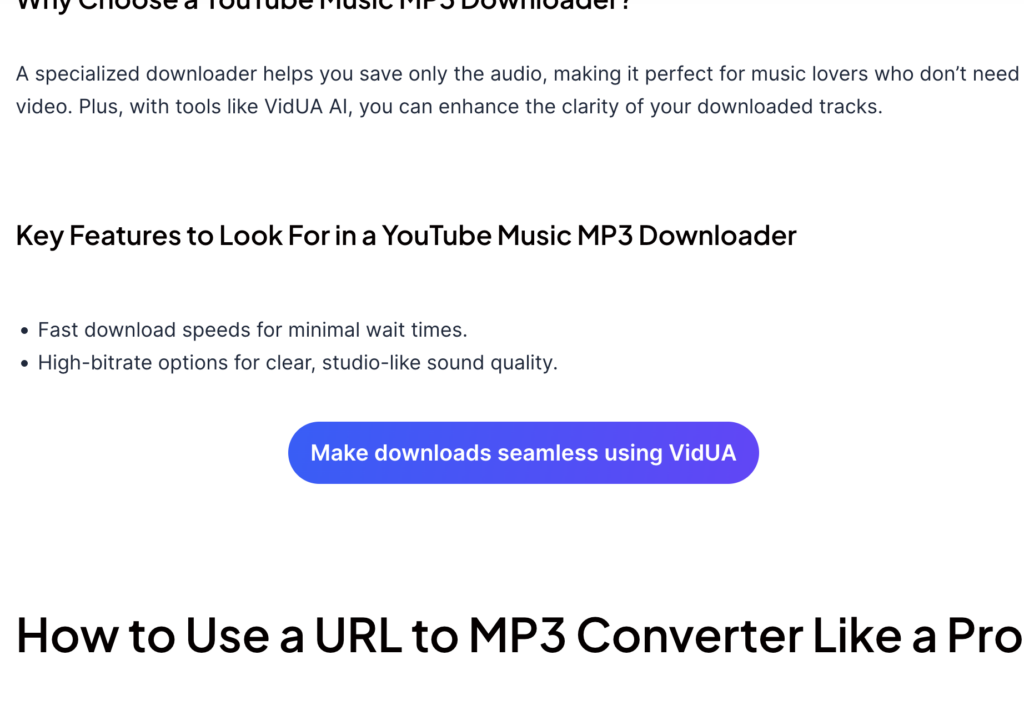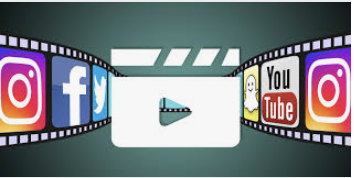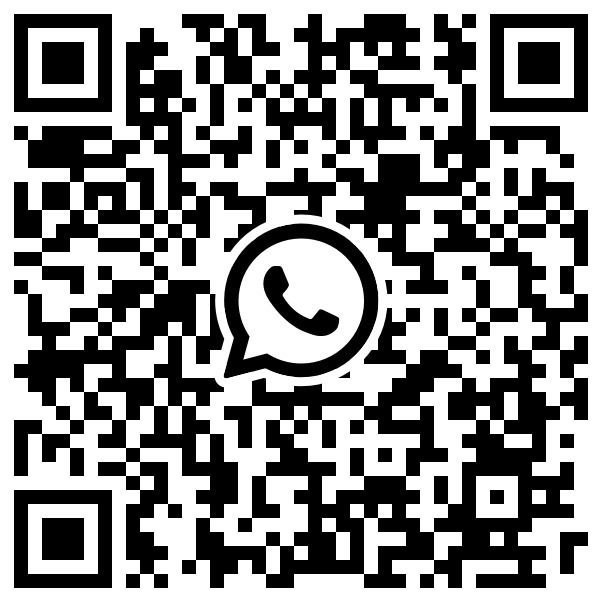User Guide
Step 1: Log in
Visit the VidAU website. Click on the profile icon in the top right corner to log in or sign up.
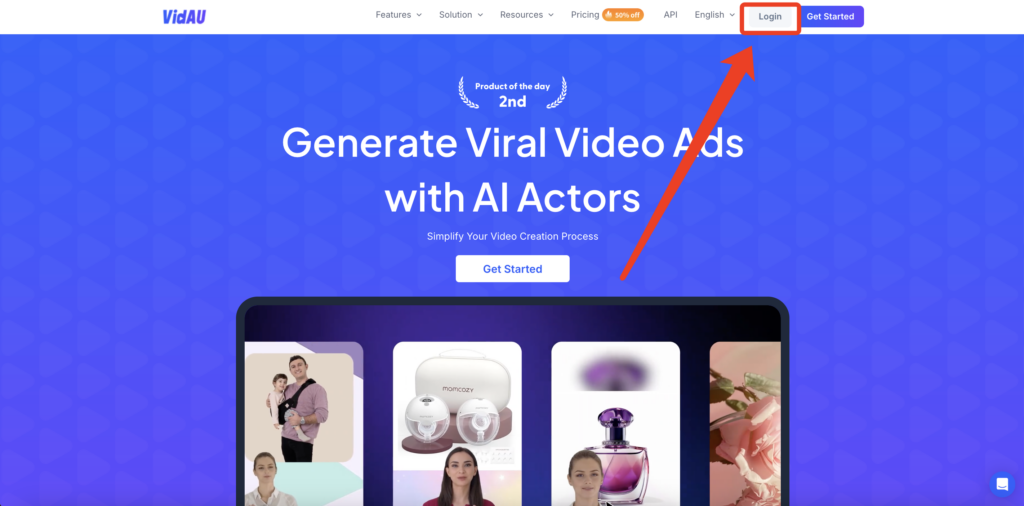
Step 2: Access the Subtitles Removal Tool
Select “AI Toolkits” from the homepage, then choose the “Watermarks/Subtitles Removal” feature in popular tools on the right.
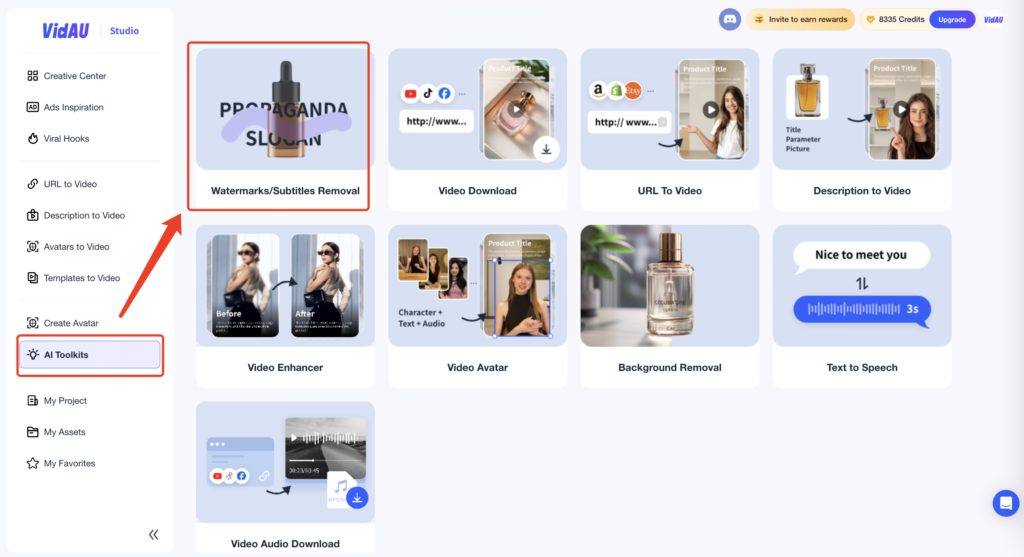
Step 3: Perform the Subtitles Removal
Click on the designated area highlighted by the red boxes in the provided image to upload your video file for subtitle removal.After selecting the video to be uploaded, click the video, and operate the selected video on the right function page.
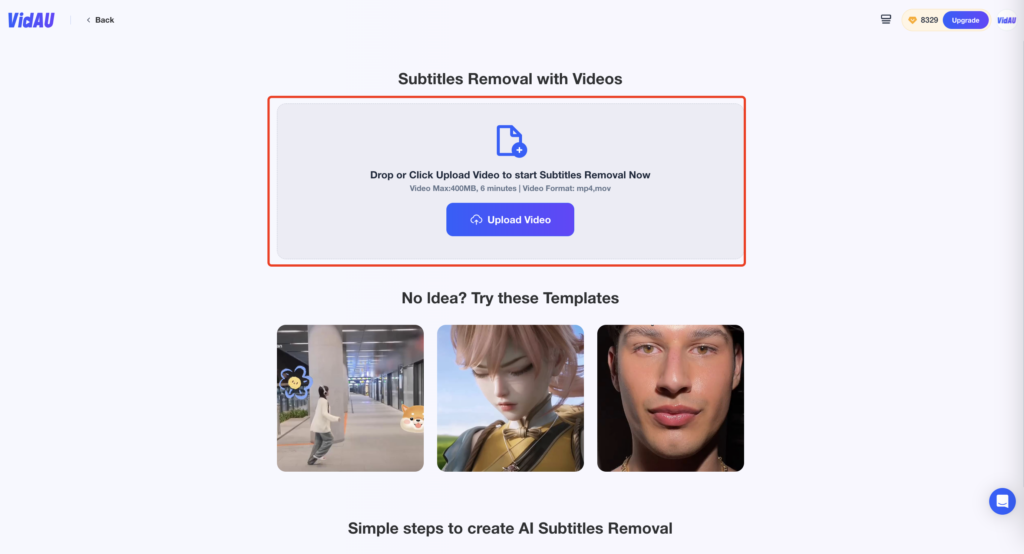
You can choose the target language you want from the video,
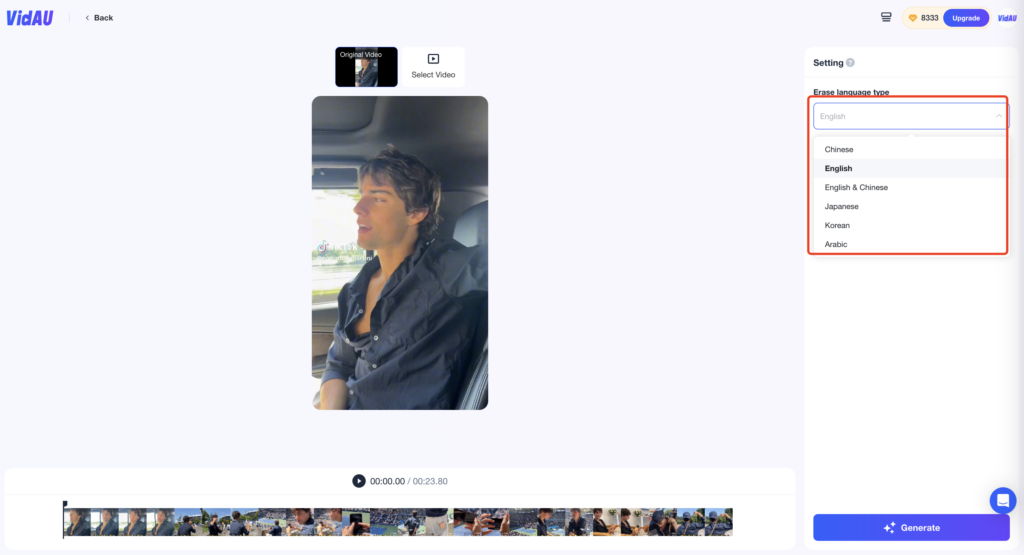
You can choose to click “ Automatic detection” to let the system automatically recognize the position of the subtitle/watermark.
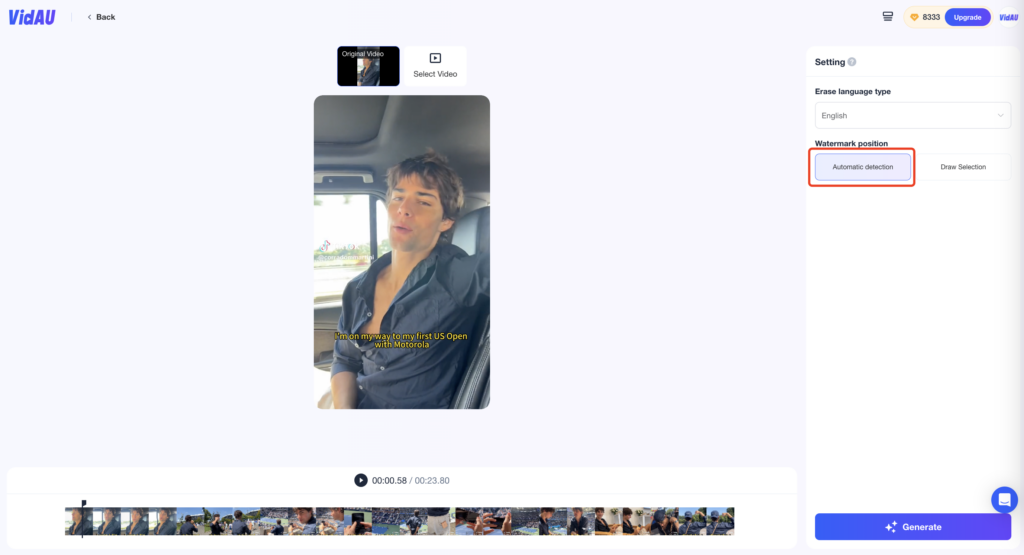
Or you can click “ Draw Selection” to set the position of subtitle watermark by yourself (remember to set the time and position for removing subtitle/watermark)
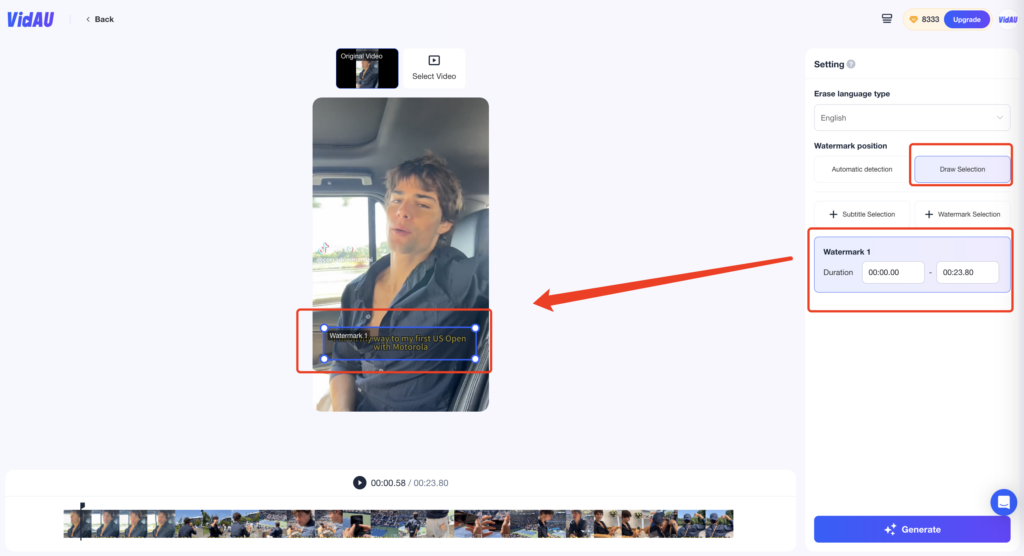
Step 4: Generate and Download
Finally, click the “Generate video” button to erase subtitles as you like. The rendering process will consume several credits from the account.
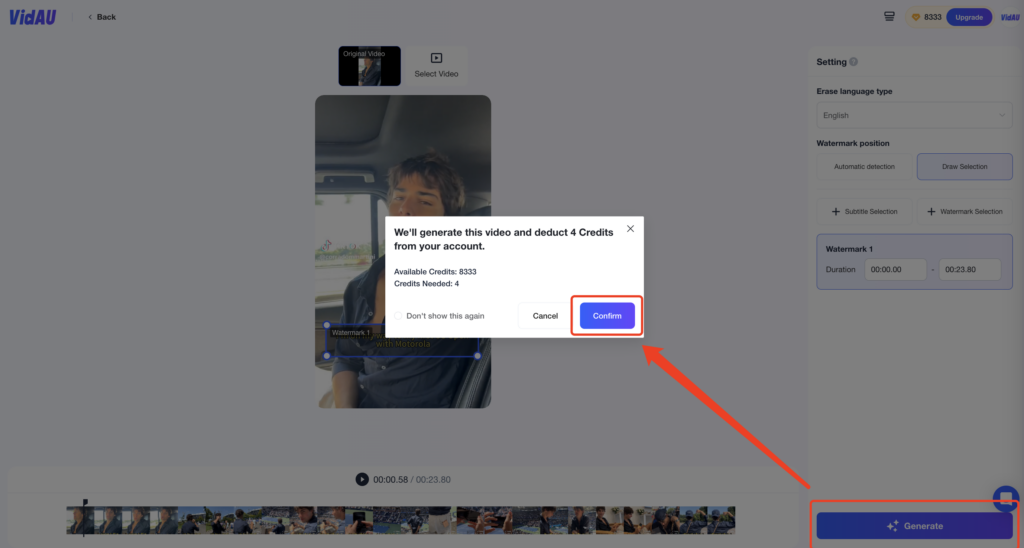
You can stay on the current page and wait for the video to finish loading, then click “Download” to download the video locally.
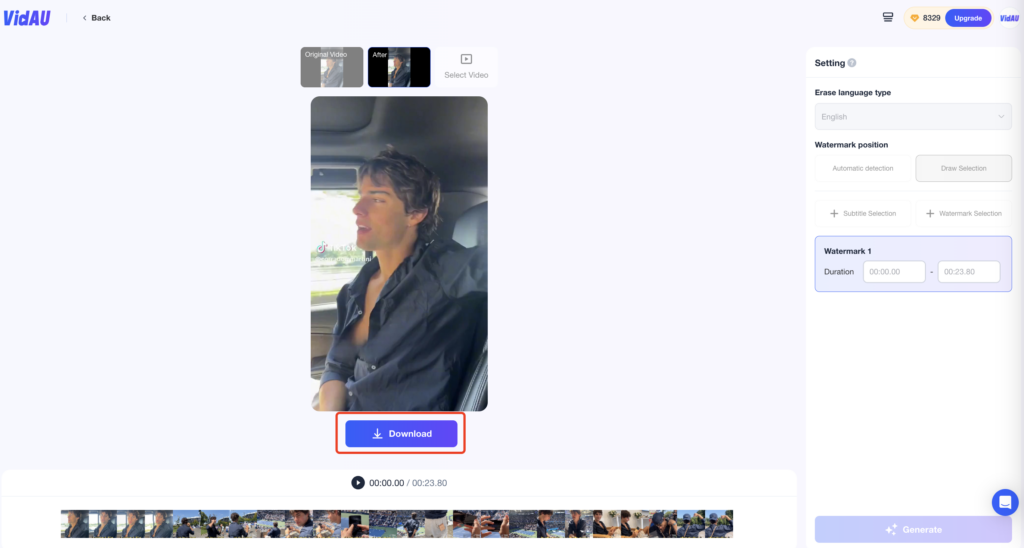
Or you can exit the current page and find the video in “Homepage – My Projects – Creation” and click “Download” to download it.