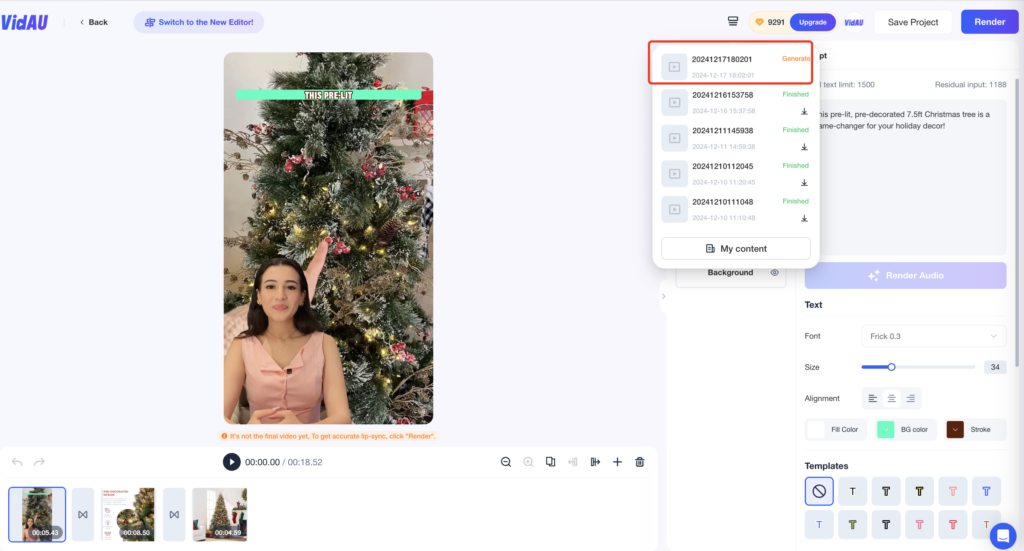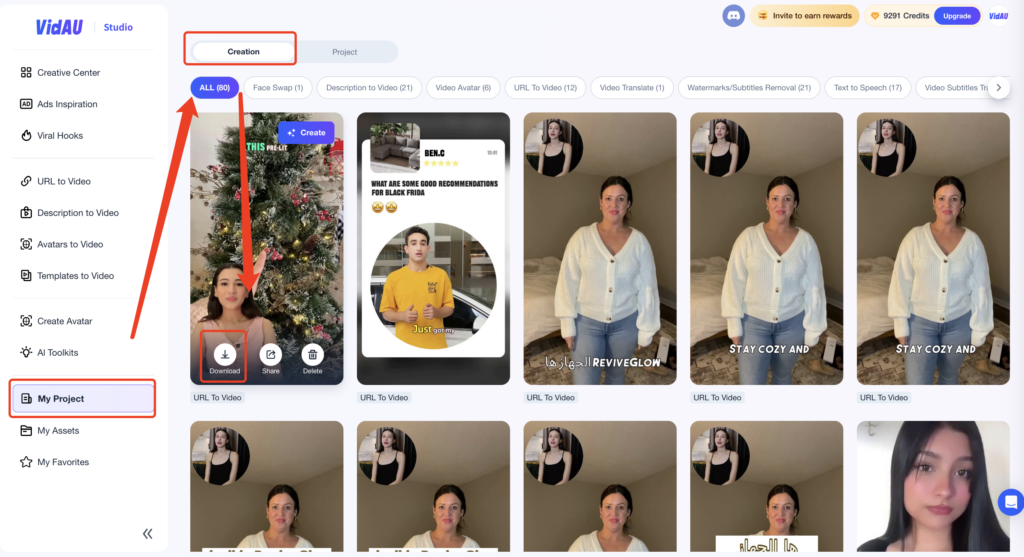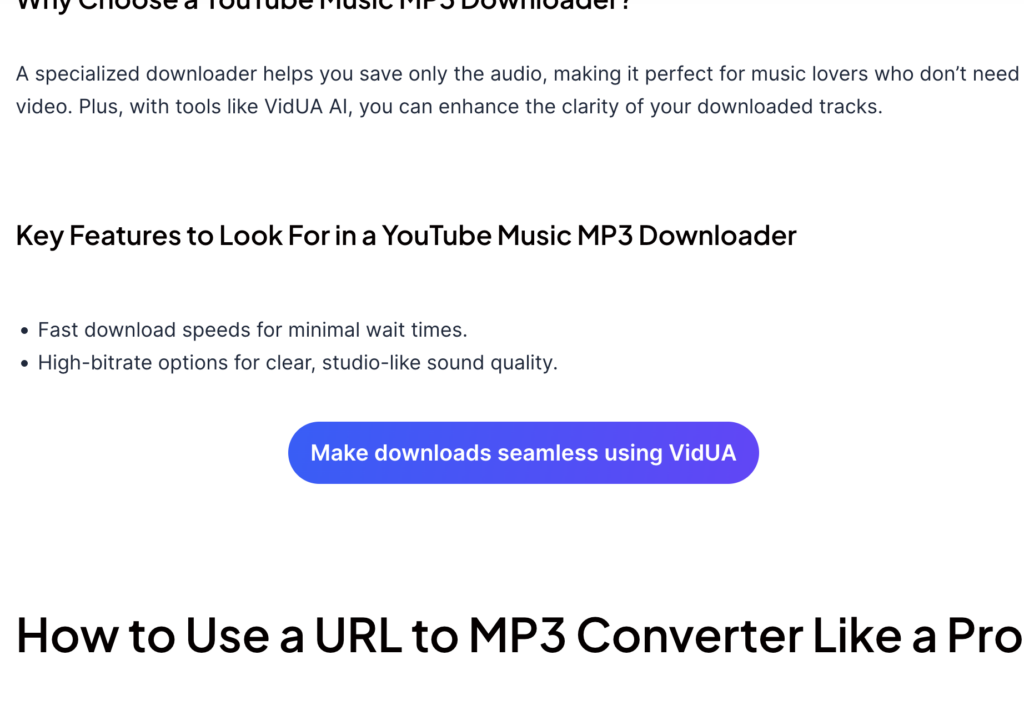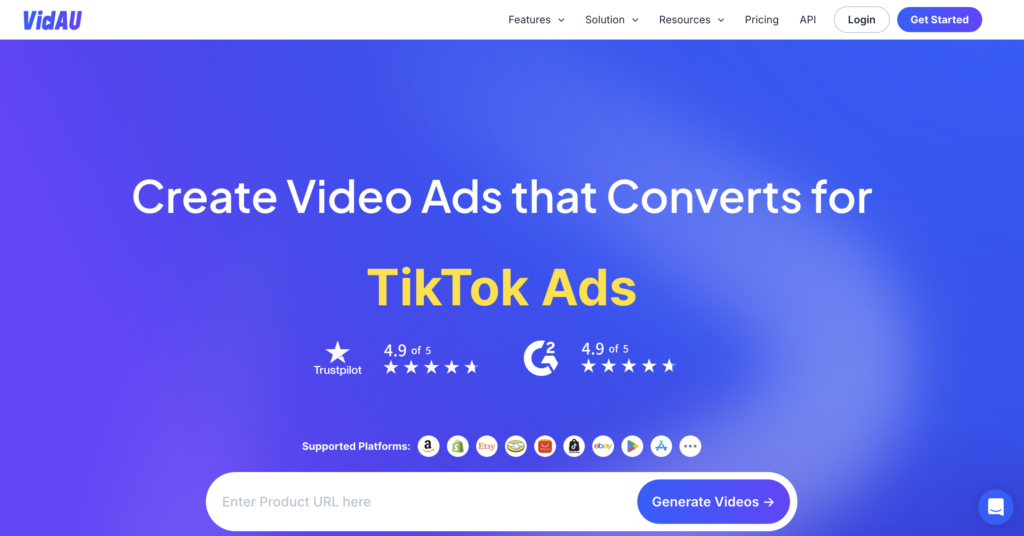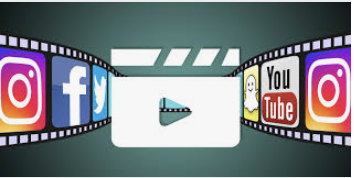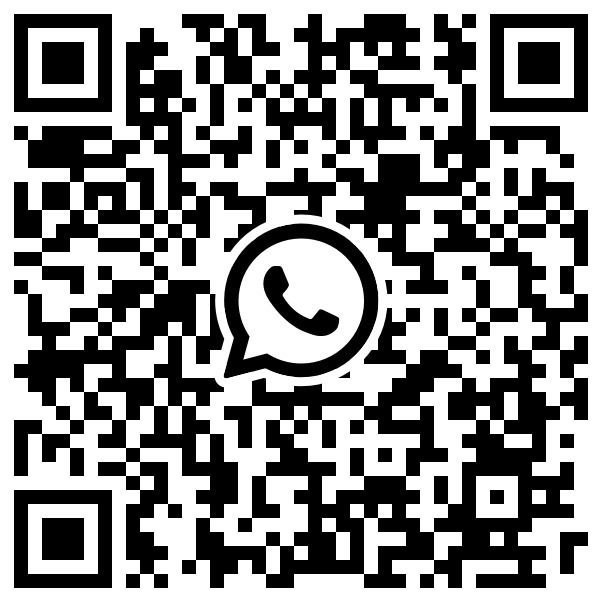User Guide
Step 1: Log in and Input Product URL
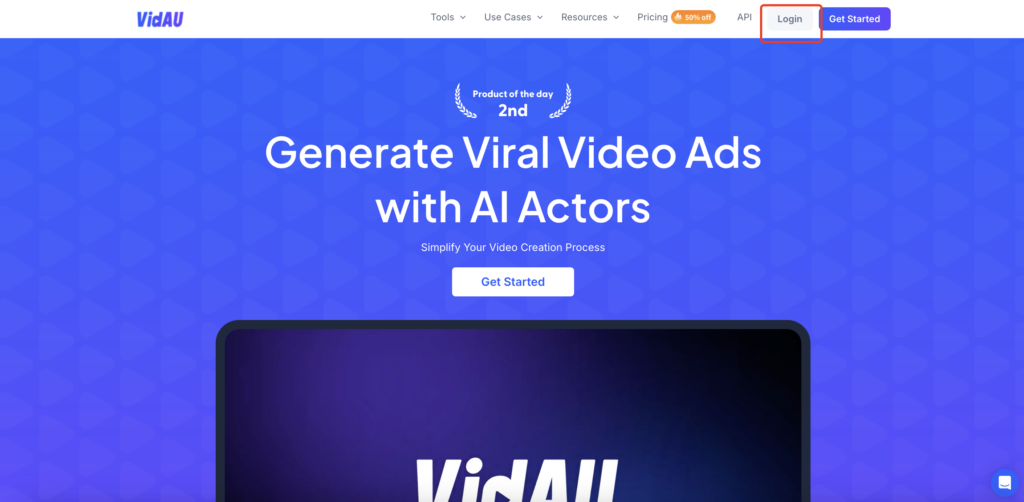
Users can find the input link window in the ’Creative Center’, or click on “Create video with Link” below. Copy links to items on Amazon, Shopify, Etsy, and other shopping sites (note: there is a chance that links to items on shopping sites that are not on the illustration will not be recognized),then paste it into the field.
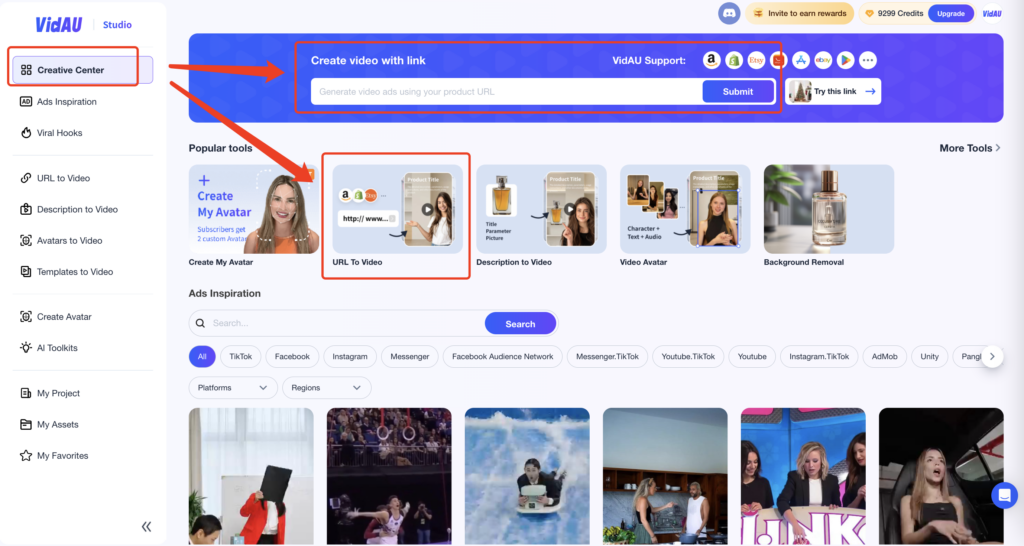
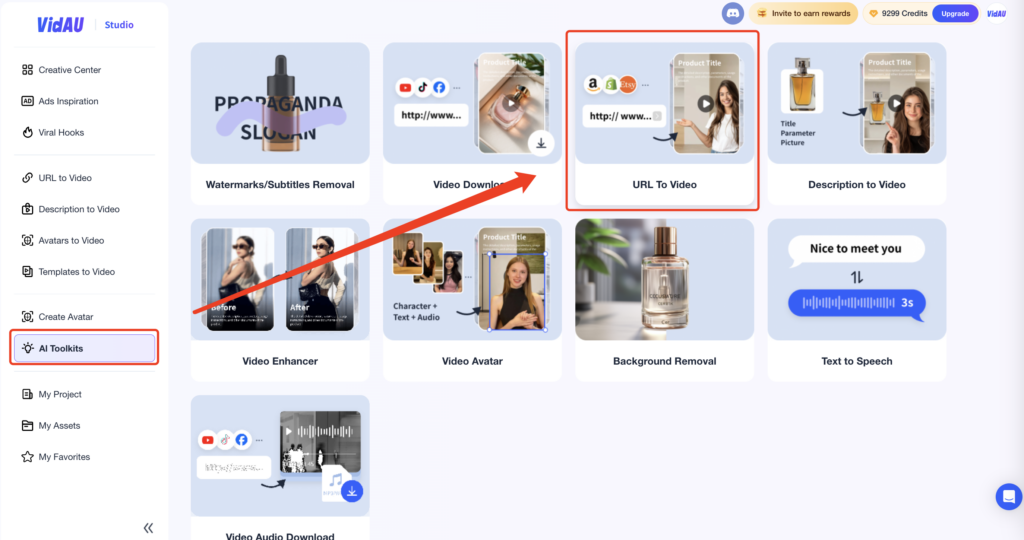
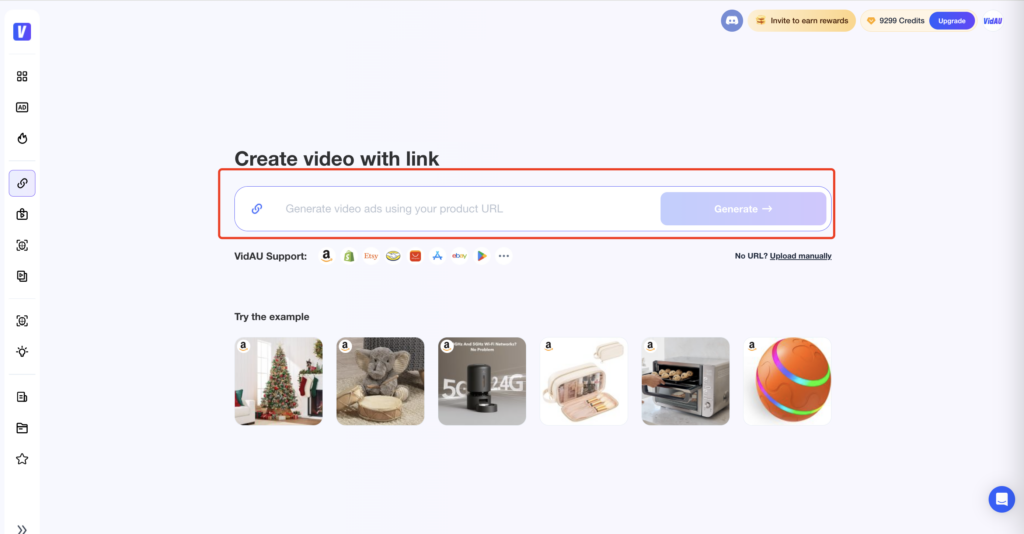
Step 2: Edit Product Details and Select Video Ratio
VidAU will automatically extract product details like the name, description, images, and videos from your product page.You can also edit the product details on this page. You can add new images or delete existing ones to make the video flow logically and visually appealing.
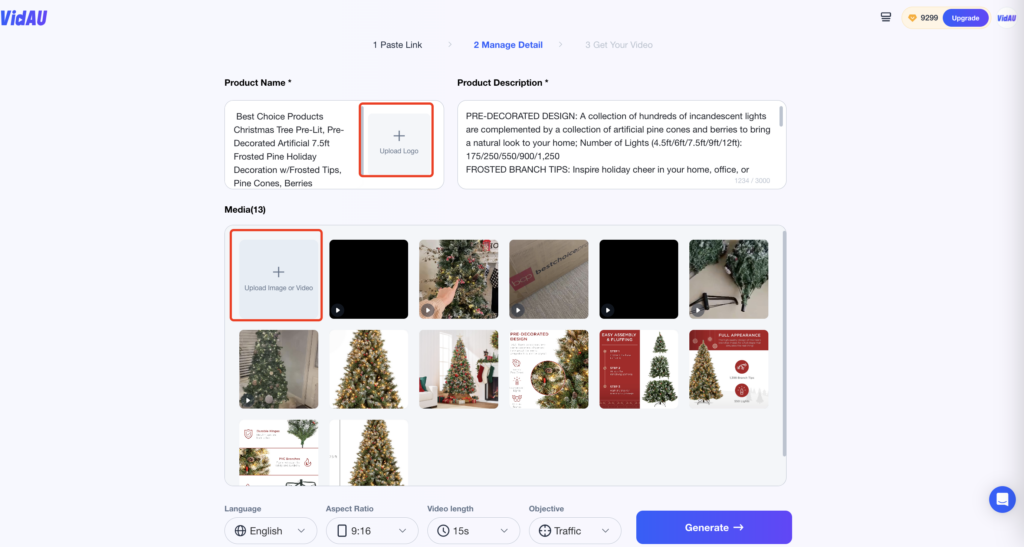
You can select the aspect ratio suitable for your target platform (e.g. 16:9 for Youtube, 9:16 for TikTok or Instagram). Also, VidAU offers multiple languages and detailed target audiences to tailor the video’s content.
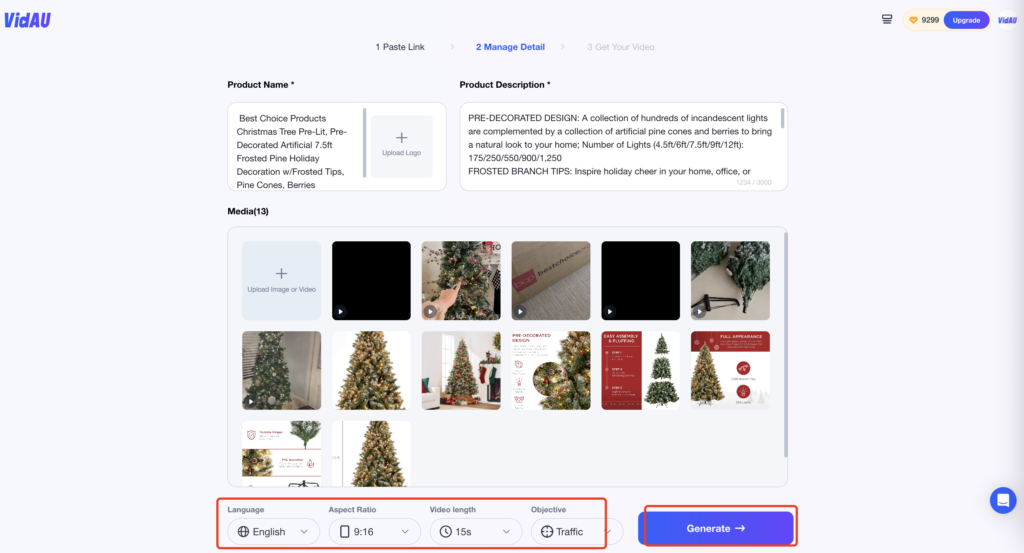
Step 3: Choose Script and Template
VidAU automatically generates 4 different product video scripts. You can choose your favorite, or do it yourself.
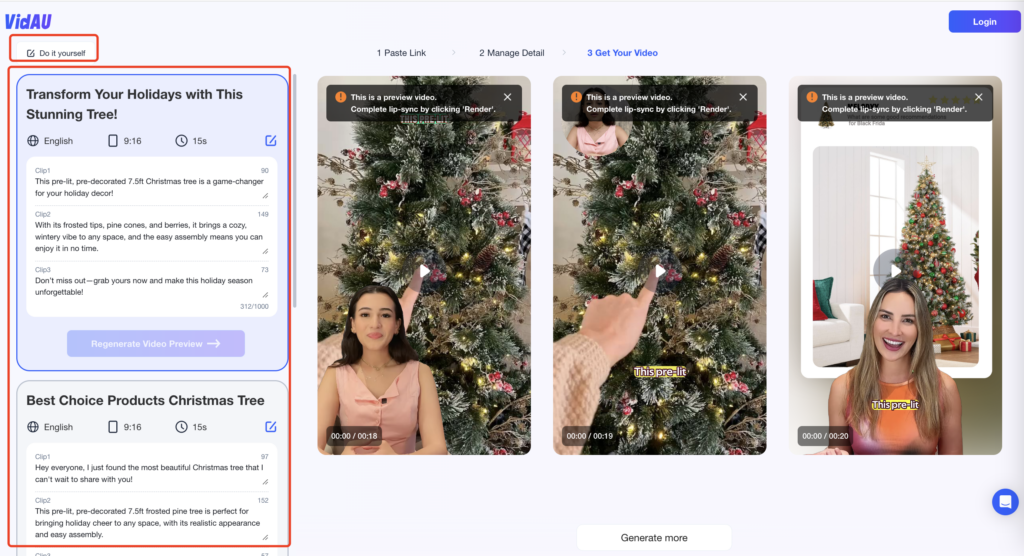
Select one of the four basic templates available. You can click on different templates to preview how they works.If none of them meet your needs, click “Generate More” to get additional recommendations from the system.You can click “render” directly or click “Edit” to enter the editing mode.
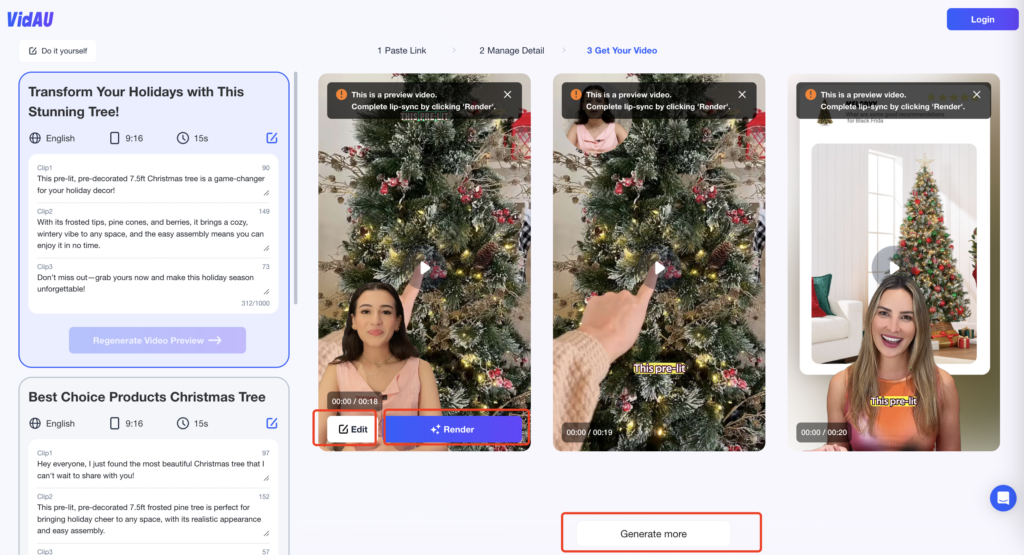
Step 4: Customize Your Video
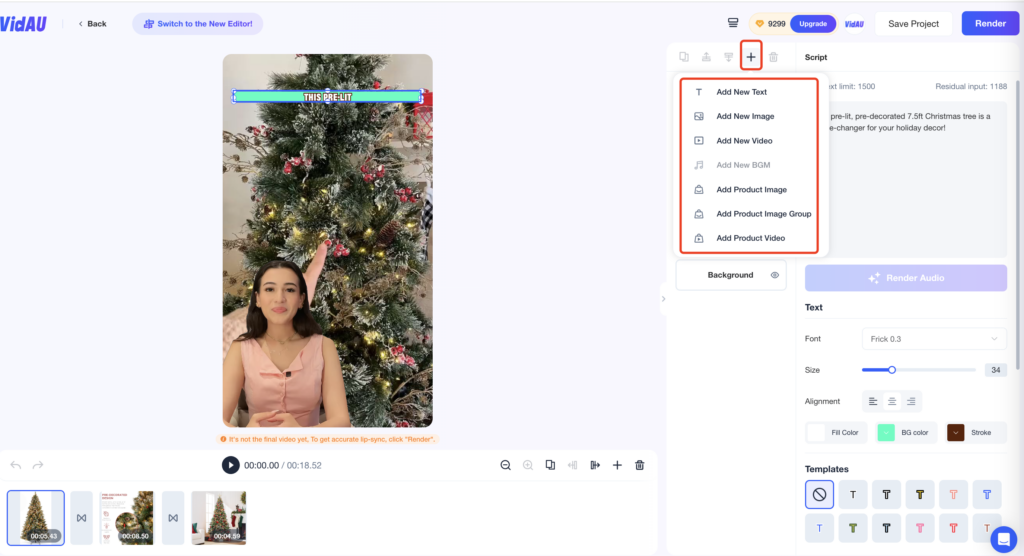
You can also click on “Switch to the New Editor” to enter the new editor interface.
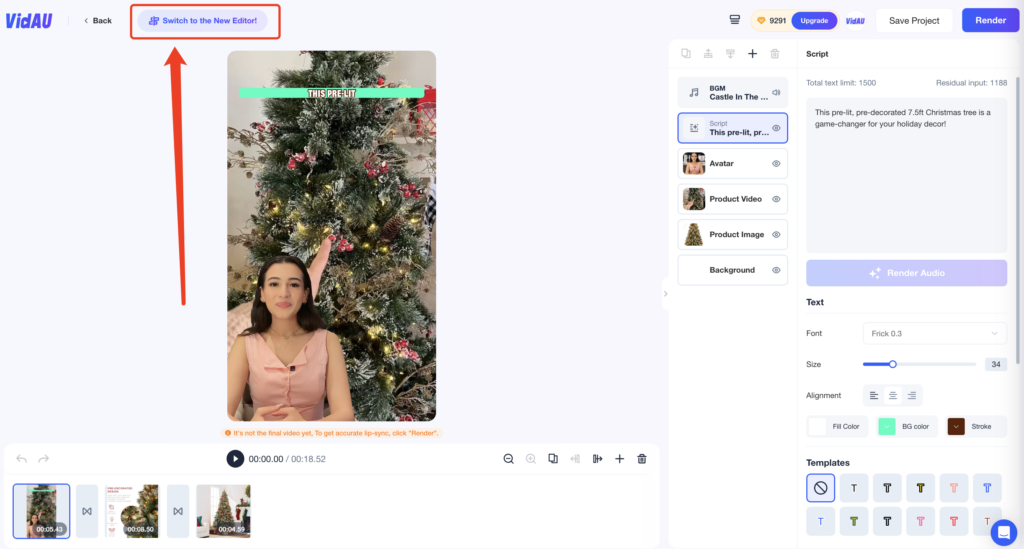
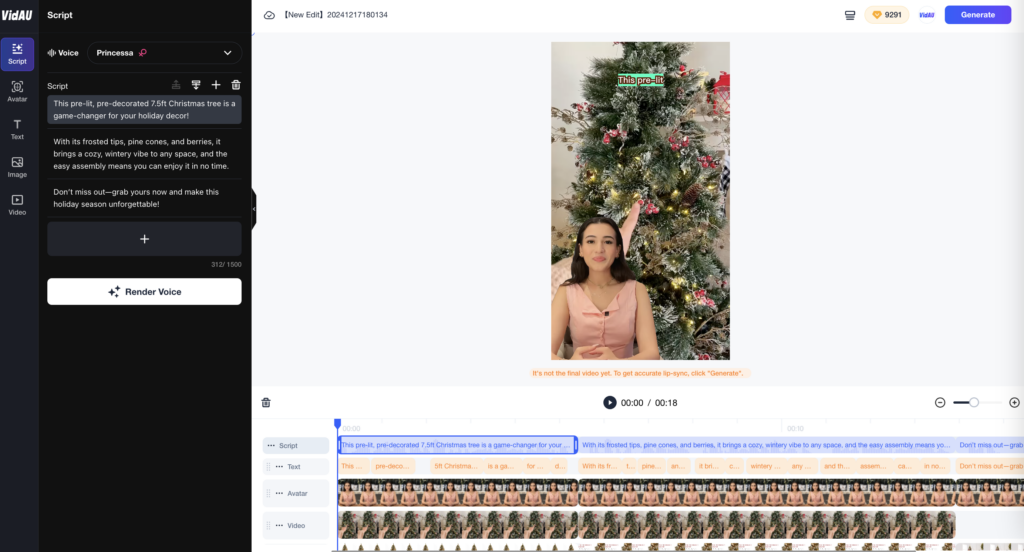
Step 5: Export and Download
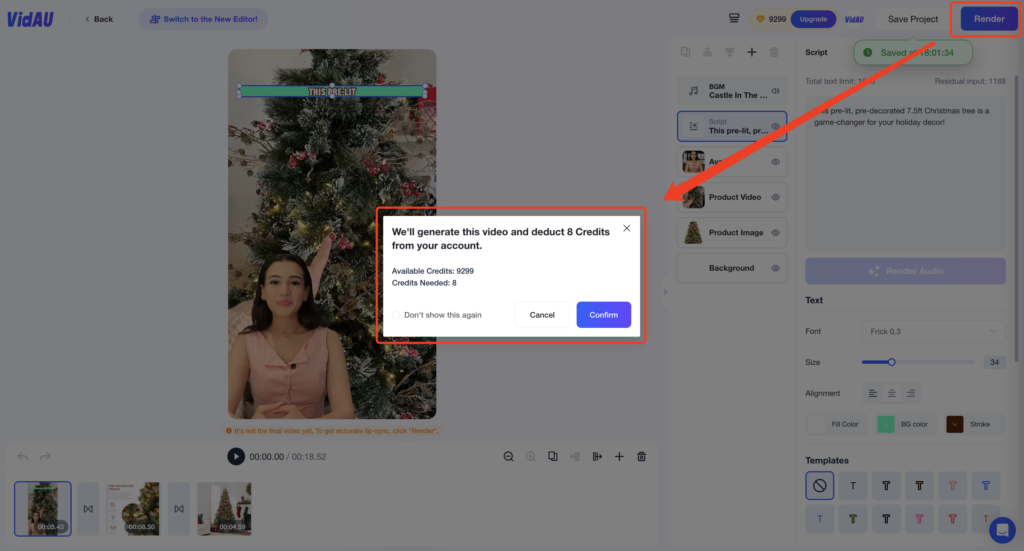
VidAU will process it in a few minutes ,you can stay on the current page and wait for the video to be generated or download in the “My Project” section.