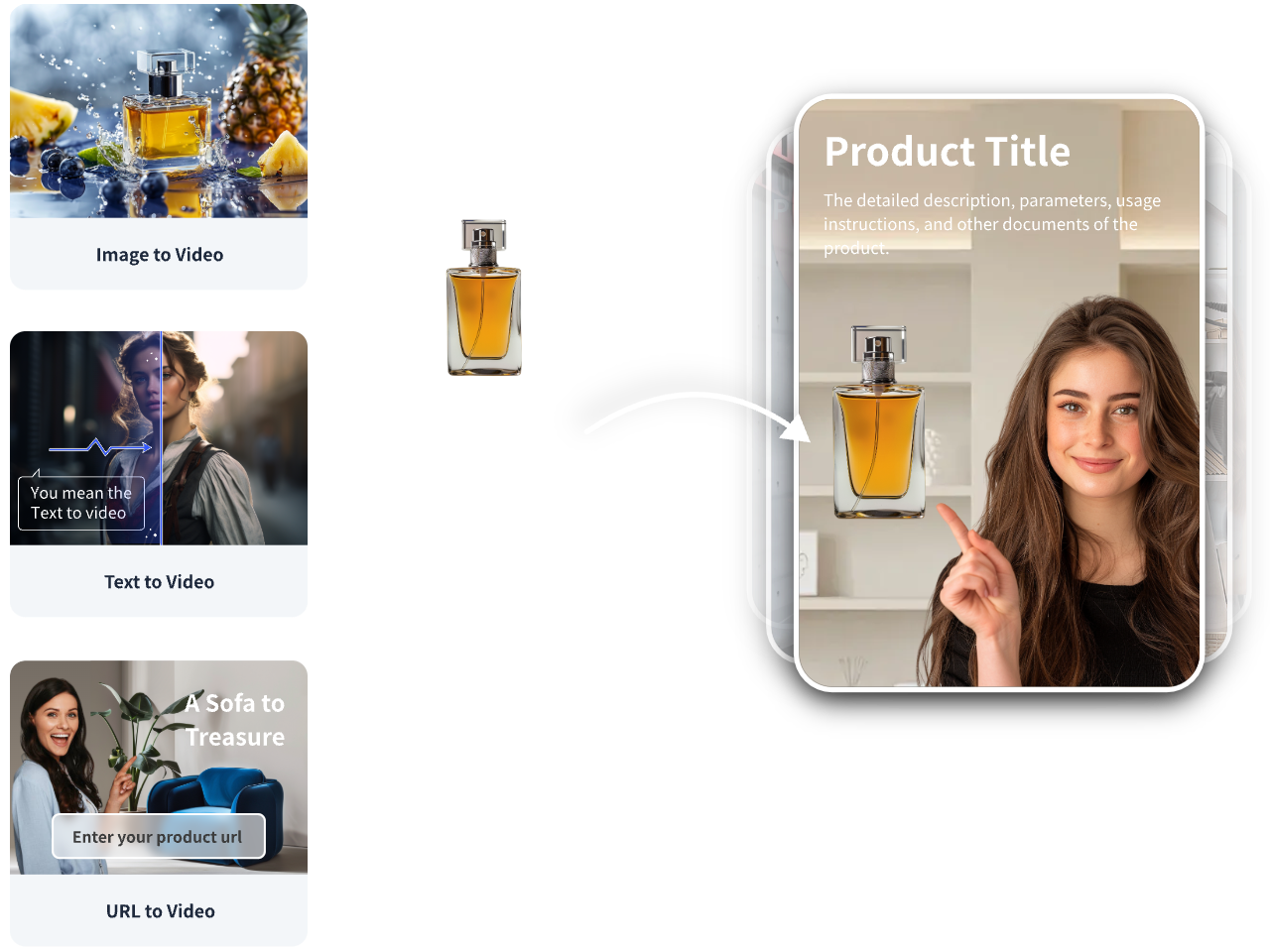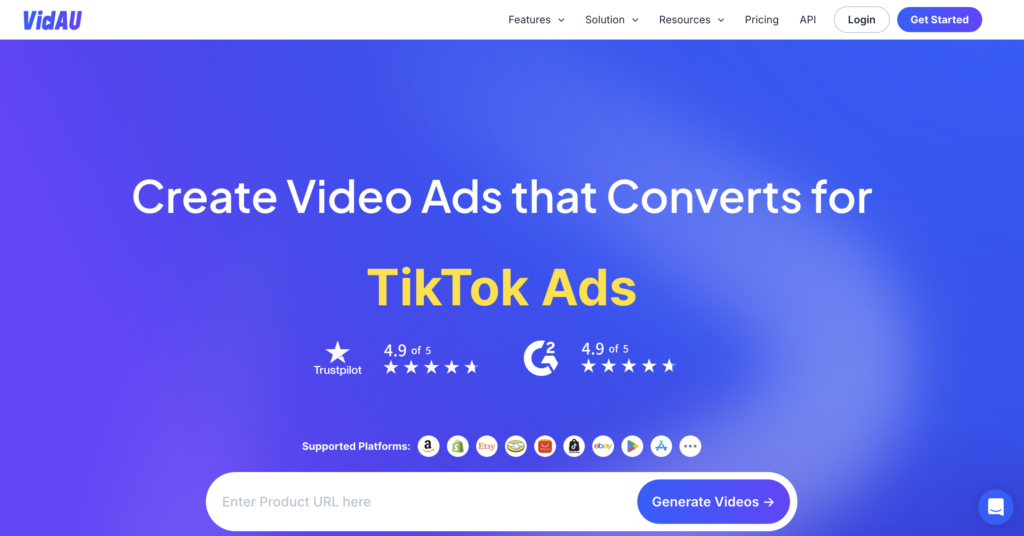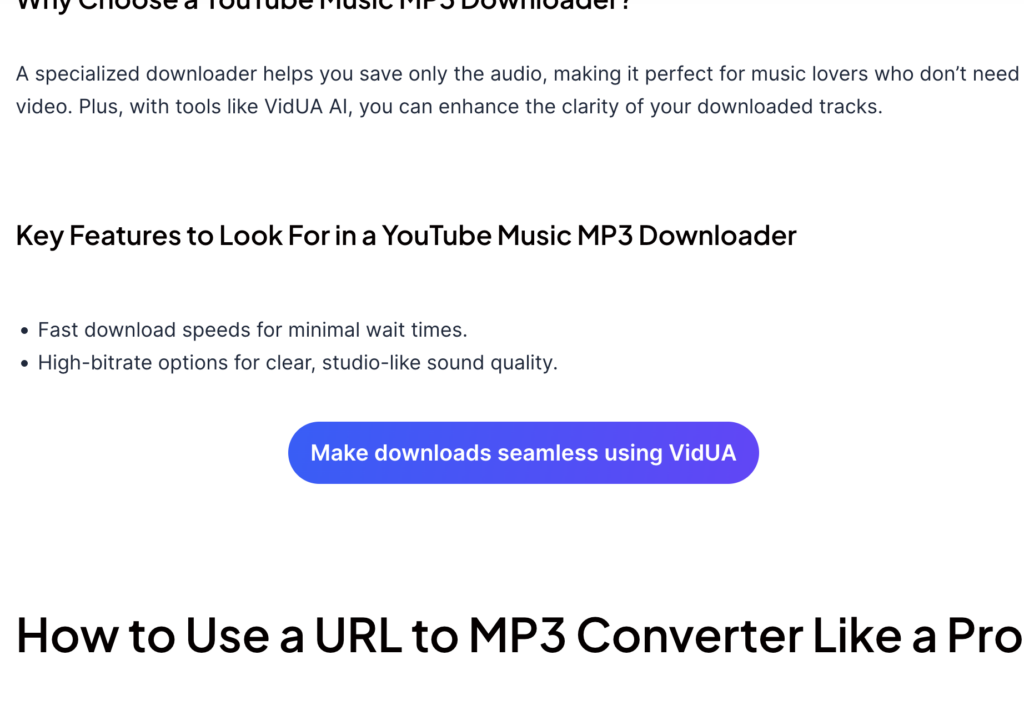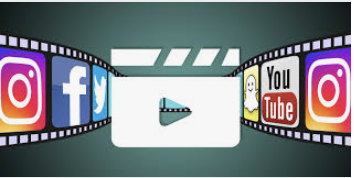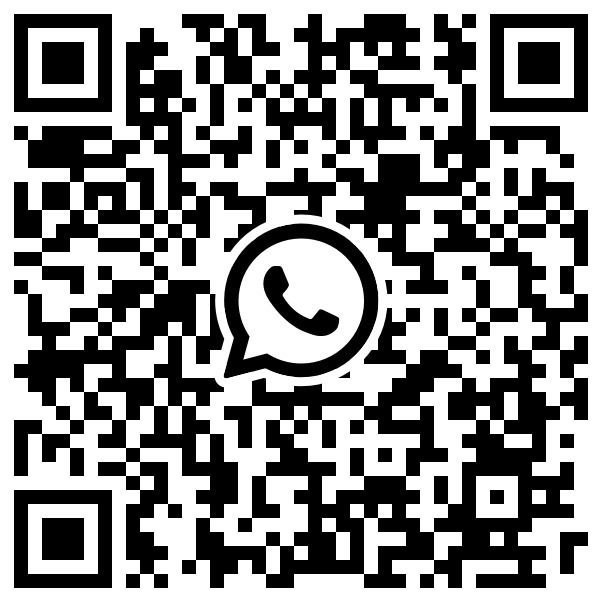Create Cool Animations Using Text to Animation AI Canva
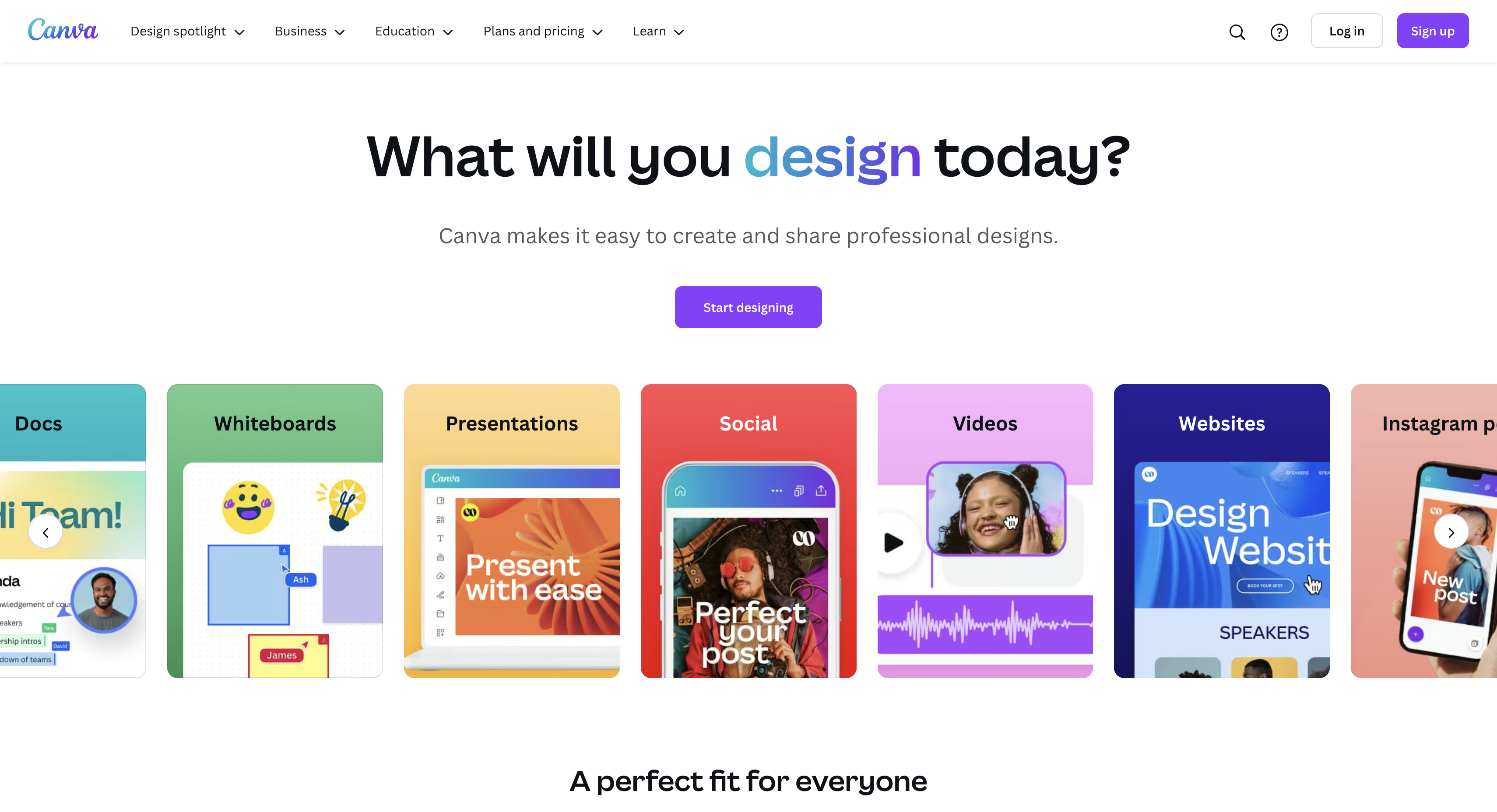
Getting Started on How to use AI in Canva

- Canva Account: A free Canva account provides basic animation features. Canva Pro unlocks more advanced options, including a wider range of animations and transitions. Consider the free trial to explore the Pro features.
- Understanding Animation Limits: Keep in mind that free accounts have limitations. Each animation is capped at 10 seconds, and you can create a maximum of 50 animations per design. Pro accounts offer more flexibility.
- Mobile Accessibility: Canva Anime AI features are available on both desktop and mobile devices. The process is similar across platforms.
Simple Guides on How to Create Canva AI video
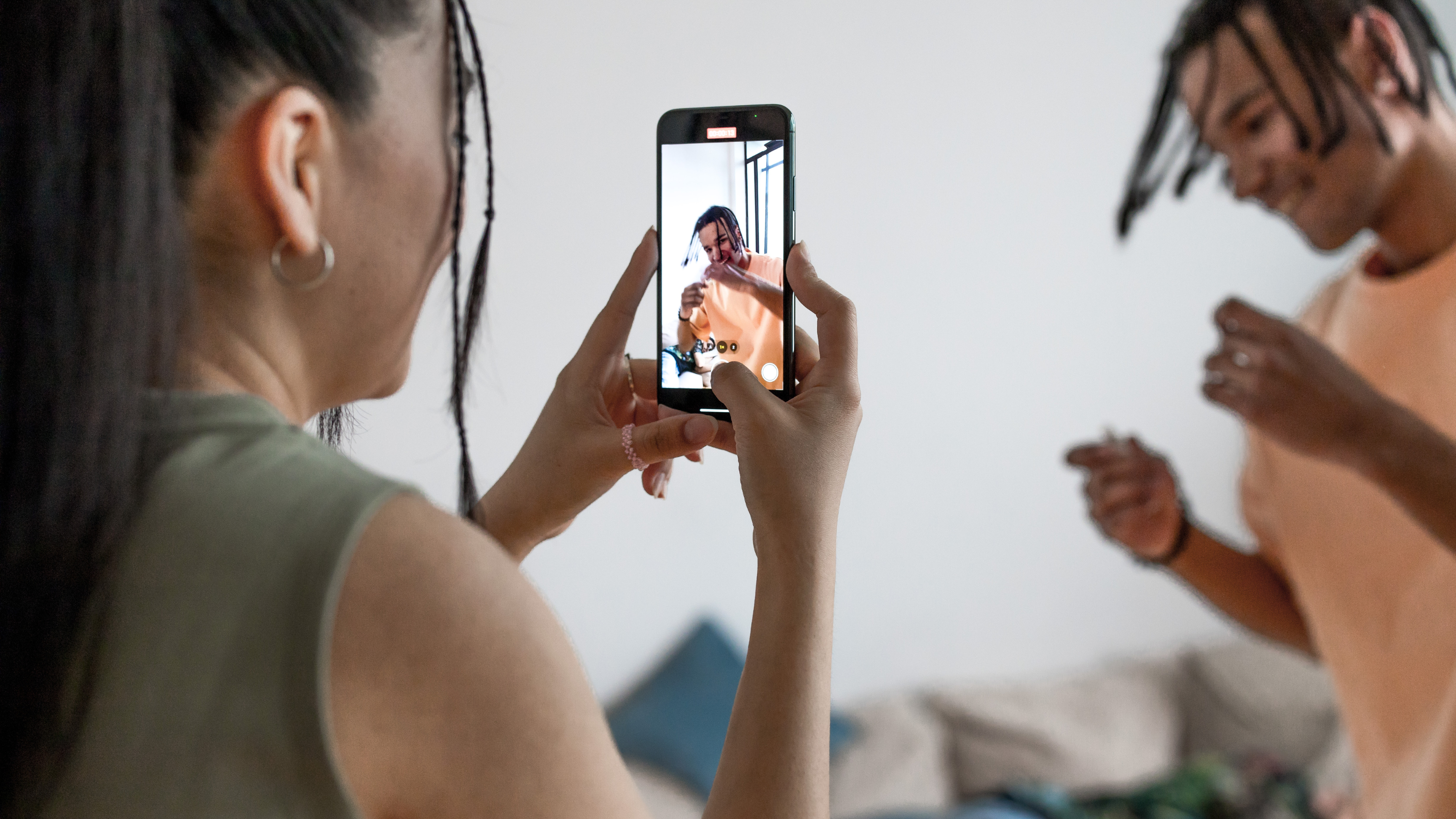
Here’s a breakdown of the Canva Anime AI process:
Step One: Login or Sign up on Canva AI

Register or log in on Canva to get started. You can get started first with a free account to start creating fantastic animations.
Step Two: Select the New App Feature
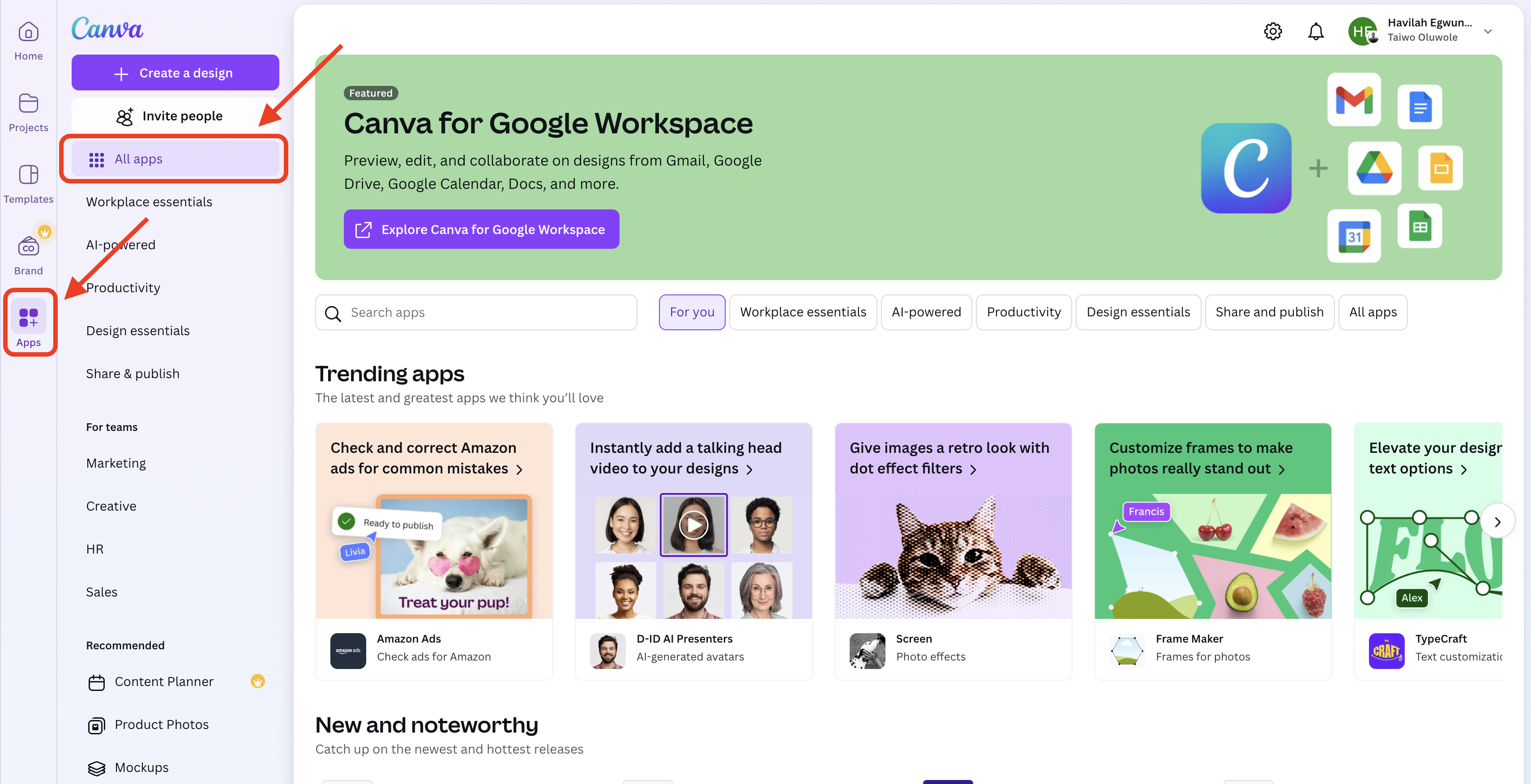
Step Three: Search For the Canva Text to Video App Feature
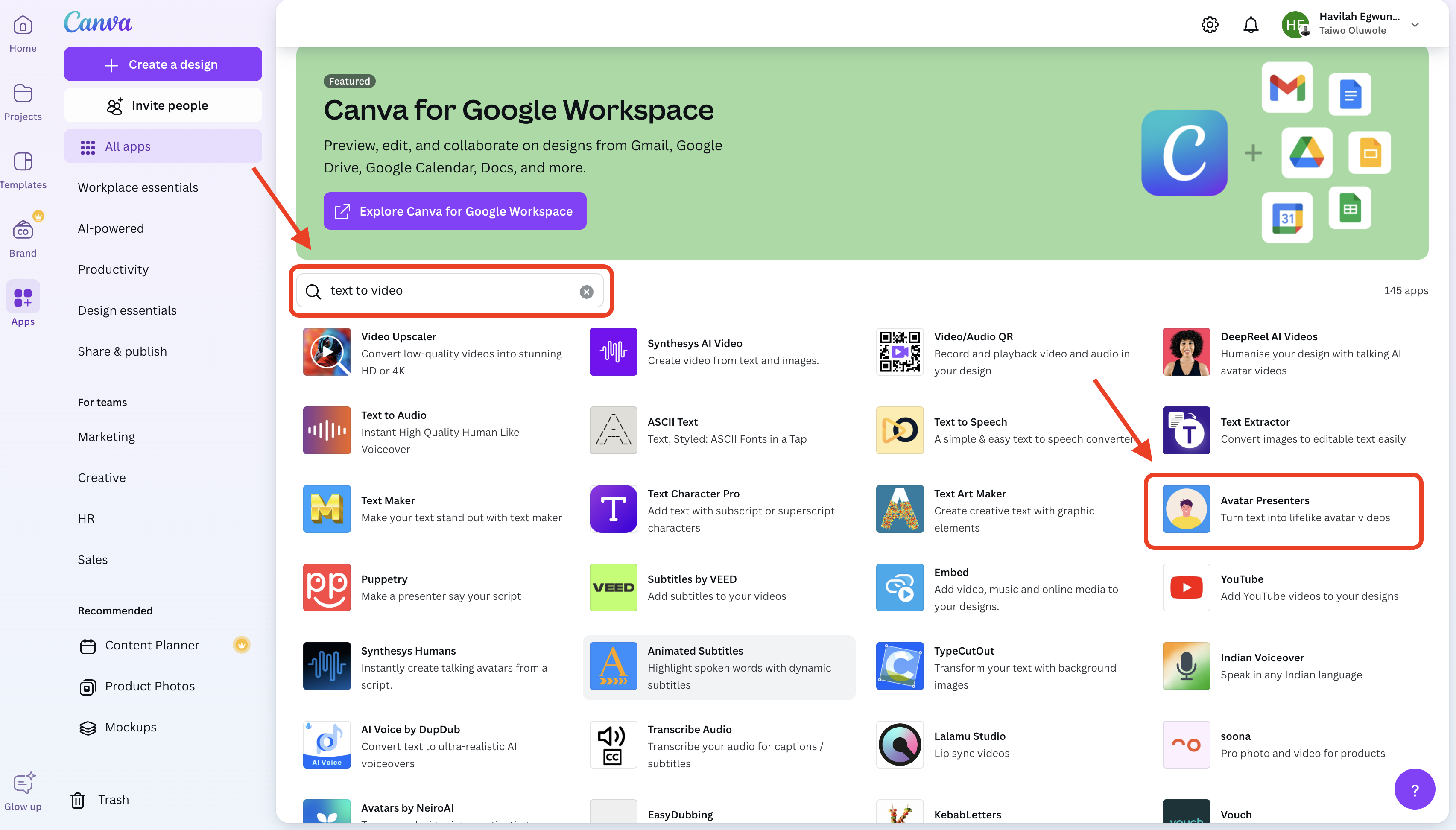
Search for the Canva Text to Video App to start your journey. Simple broad search queries like “text to video” will help you locate the Feature. Then Select the Avatar Presenters App to create Canva AI video.
Step Four: Start Designing
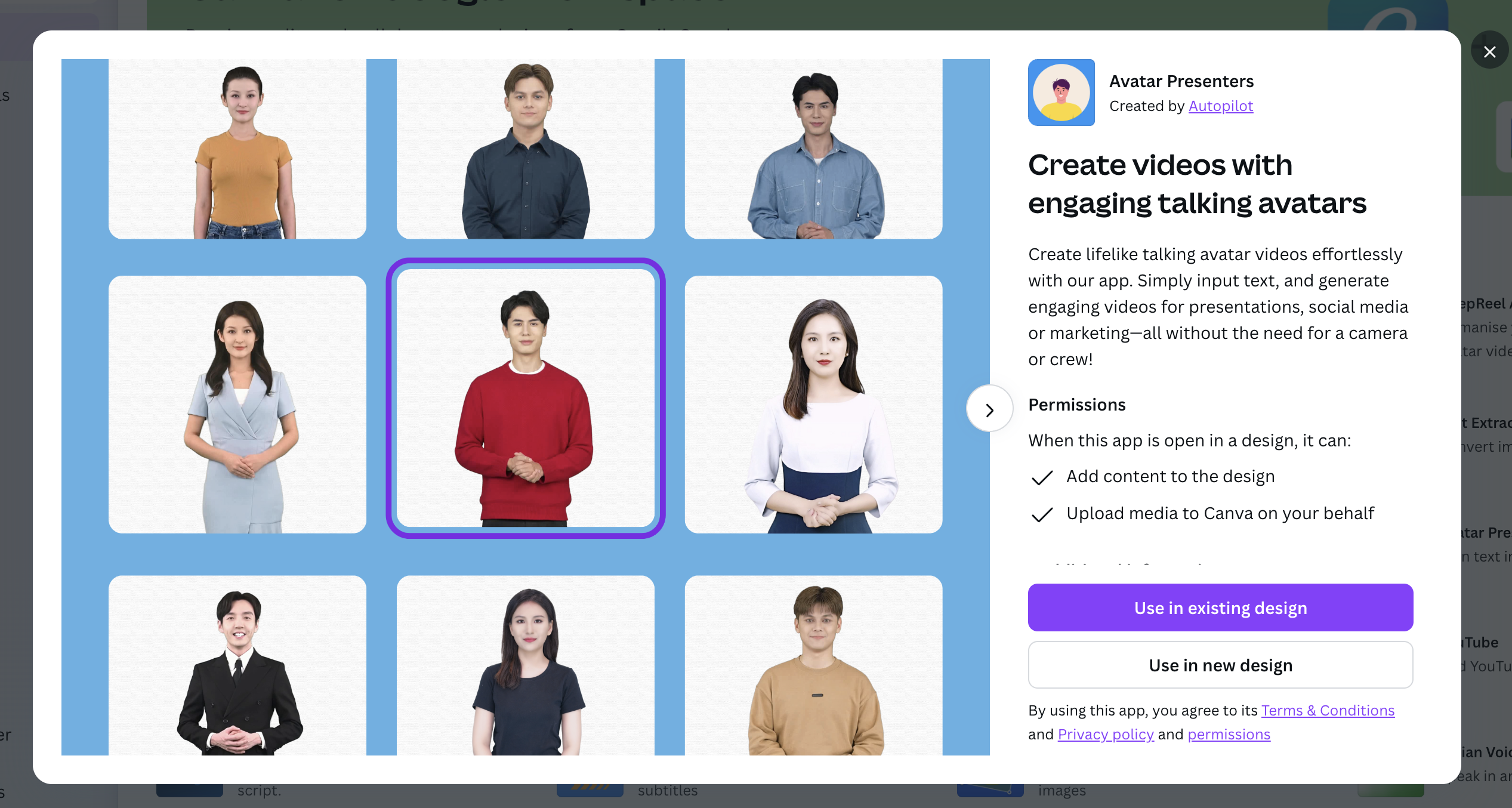
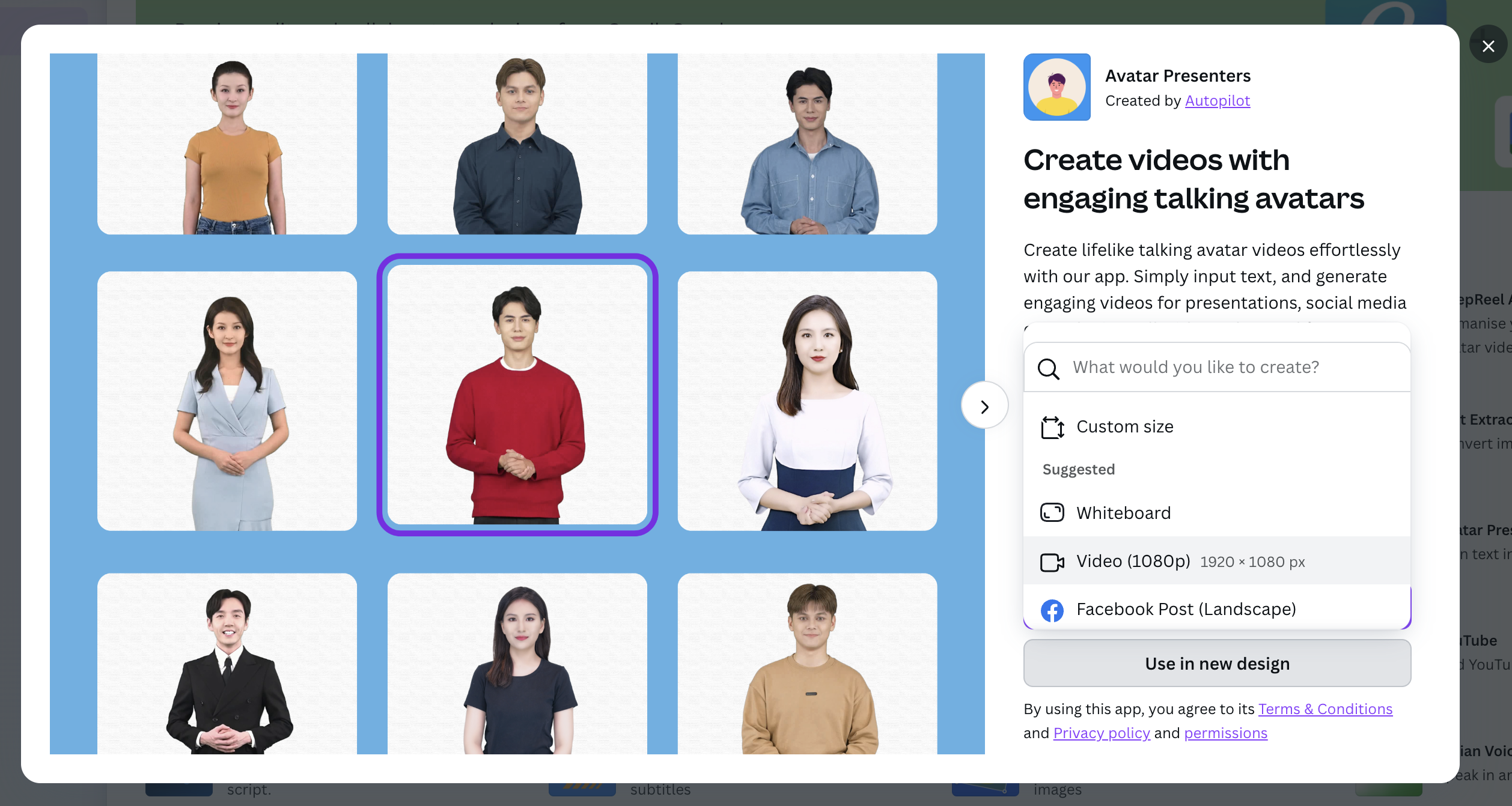
Whether you want to start creating fresh designs or you have an existing design that you want to enhance, Canva has both options for you to use. Don’t forget to select the video option.
Step Five: Choose Your Preferred Avatar
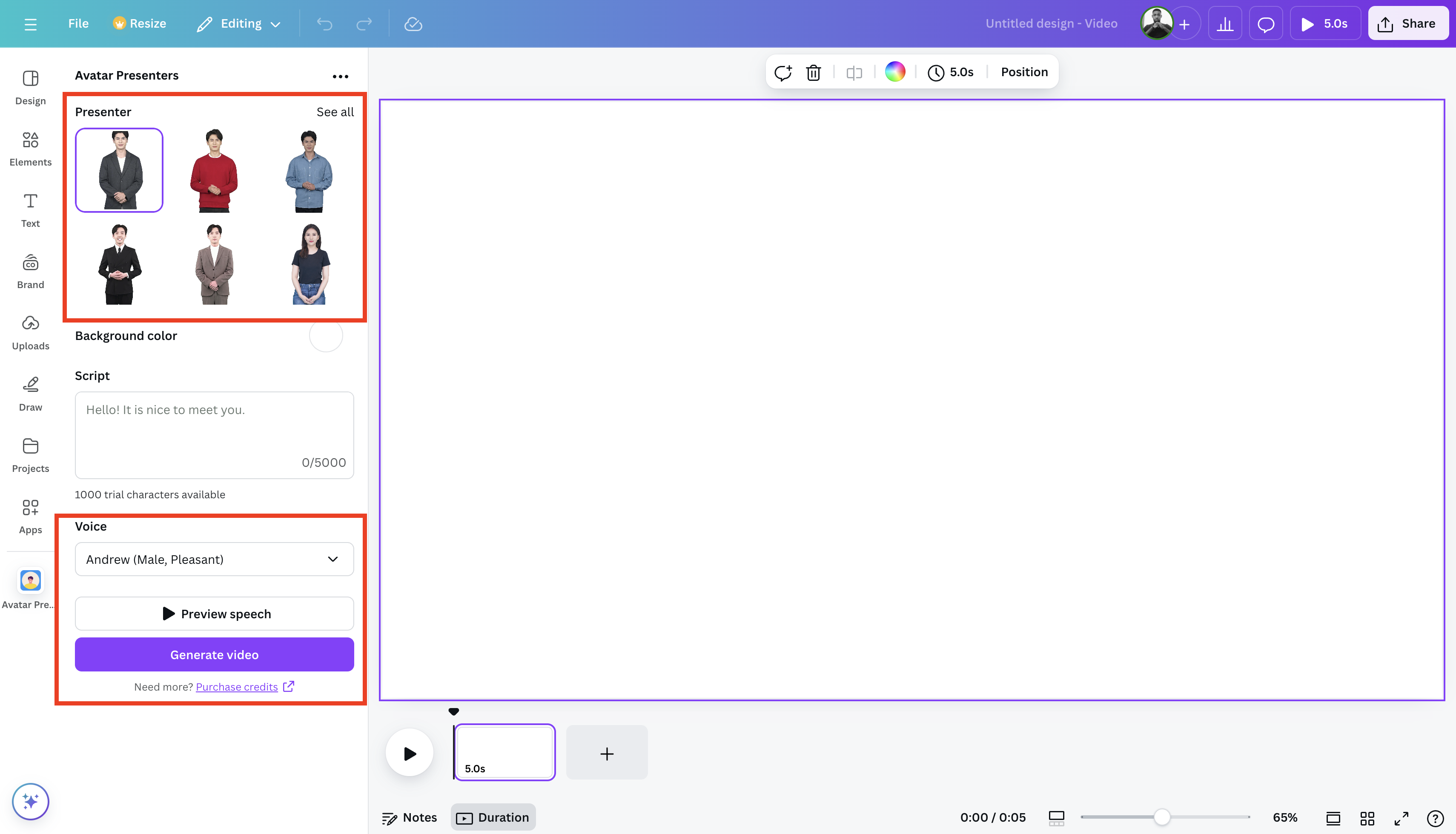
Choose your Preferred AI avatar spokesperson to start creating your text to video.
Step Six: Customize your Avatar and Insert Text Script
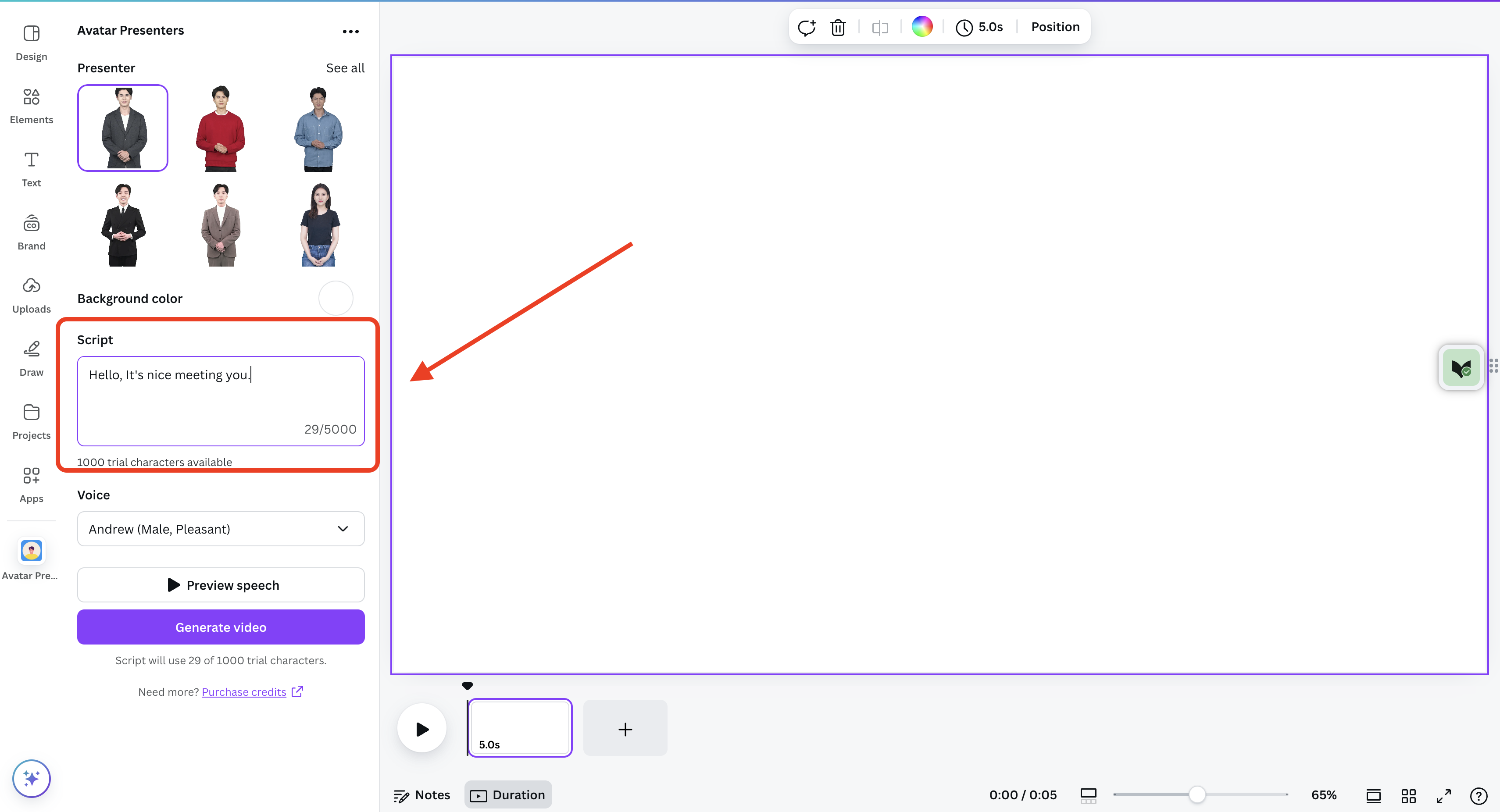
Input your text script and customize the voice and tone of your Avatar spokesperson to create your Canva AI video.
Step Seven: Preview and Generate
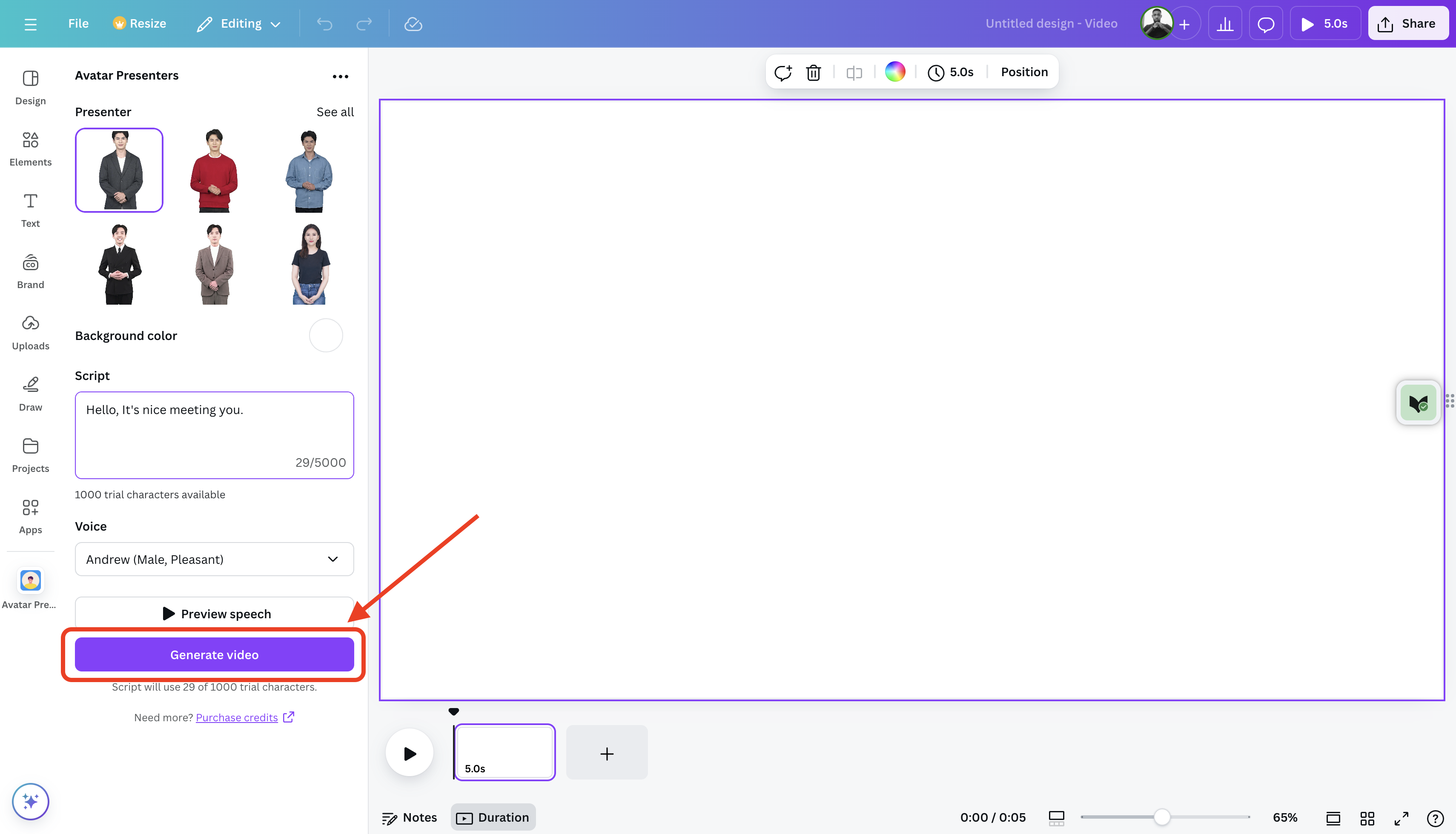
Preview your creation to know if you have corrections to be effected. Generate your video afterwards and Your Canva AI video is ready for use. It’s as simple as A, B, and C.
Other Cool Stuffs You Can Do With Text to Animation AI Canva
- Animate Your Elements: Select an element, then click the “Animate” button. Explore the various animation options available, adjusting speed, direction, and other parameters to achieve your desired effect. Experiment with different animation styles to find what best suits your project.
- Add Transitions: Enhance your animation with transitions between pages or scenes. Canva offers a variety of transitions to choose from, allowing for smooth and visually appealing shifts between different parts of your animation.
- Add Music and Sound Effects: Enhance the overall impact of your animation by adding background music or sound effects. Canva’s audio library offers a wide selection of royalty-free options. Alternatively, you can upload your own audio files.
- Preview and Download: Before downloading, preview your animation to ensure everything flows smoothly and meets your expectations. Download your animation in the appropriate format (GIF or MP4) for your intended platform.
Tips and Tricks for Stunning Canva Anime AI

Canva’s AI tools can significantly streamline your animation workflow. For instance, the text-to-image feature allows you to generate unique backgrounds and elements based on text prompts, saving you time and effort in sourcing visuals.
Mastering Animation Techniques
- Keep it Simple: Avoid overwhelming your audience with too many animations. Focus on a few key elements to highlight and create a clear Canva AI video.
- Consistency is Key: Maintain a consistent style and aesthetic throughout your animation to create a cohesive and professional look.
- Experiment with Timing: Precise timing is crucial for impactful animations. Experiment with different animation speeds and durations to find the optimal rhythm for your project.
- Use Guides: Utilize Canva’s how to use AI in Canva guides to ensure precise alignment and spacing of elements, resulting in a polished and professional-looking Canva Anime AI.
Different Animation Styles
Here are a few Canva Anime AI styles to explore:
| Animation Style | Description | Best Use Cases |
|---|---|---|
| Breathe | Element slowly grows and shrinks. | Circular elements, emphasizing growth or change. |
| Baseline | Multiple elements move simultaneously. | Highlighting multiple elements, creating a dynamic feel. |
| Custom Path Animation | Manually define the movement path of an element. | Creating unique and complex animations. |
Want to Create Videos Instead? Try VidAU AI Video Generator
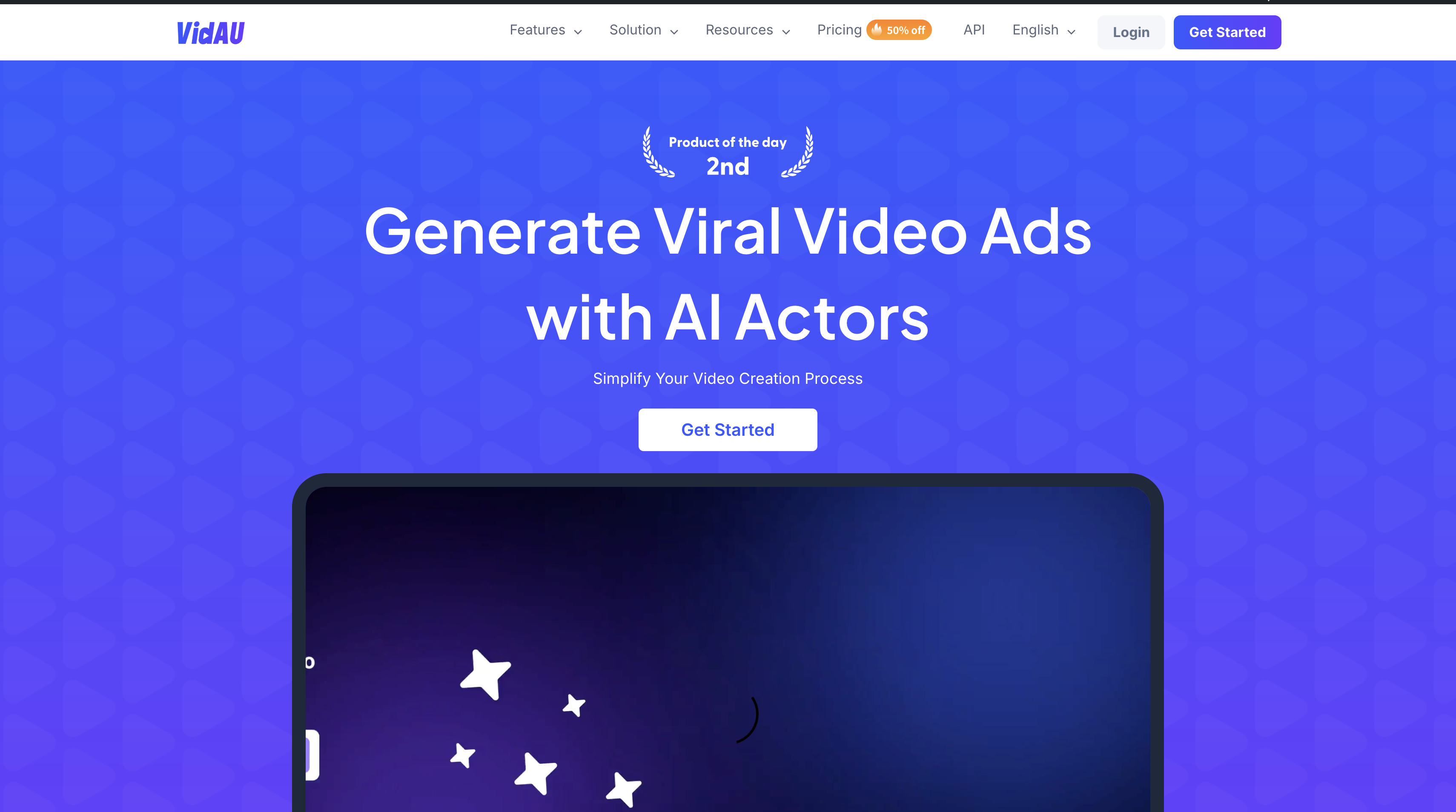
If you’re interested in video creation rather than Canva Anime AI generation, consider using VidAU AI. While Canva AI is great for generating animations, VidAU AI specializes in creating dynamic, engaging videos with its powerful features like AI Avatar Generator and URL to Video transformation.
Tricks on How to Use VidAU AI
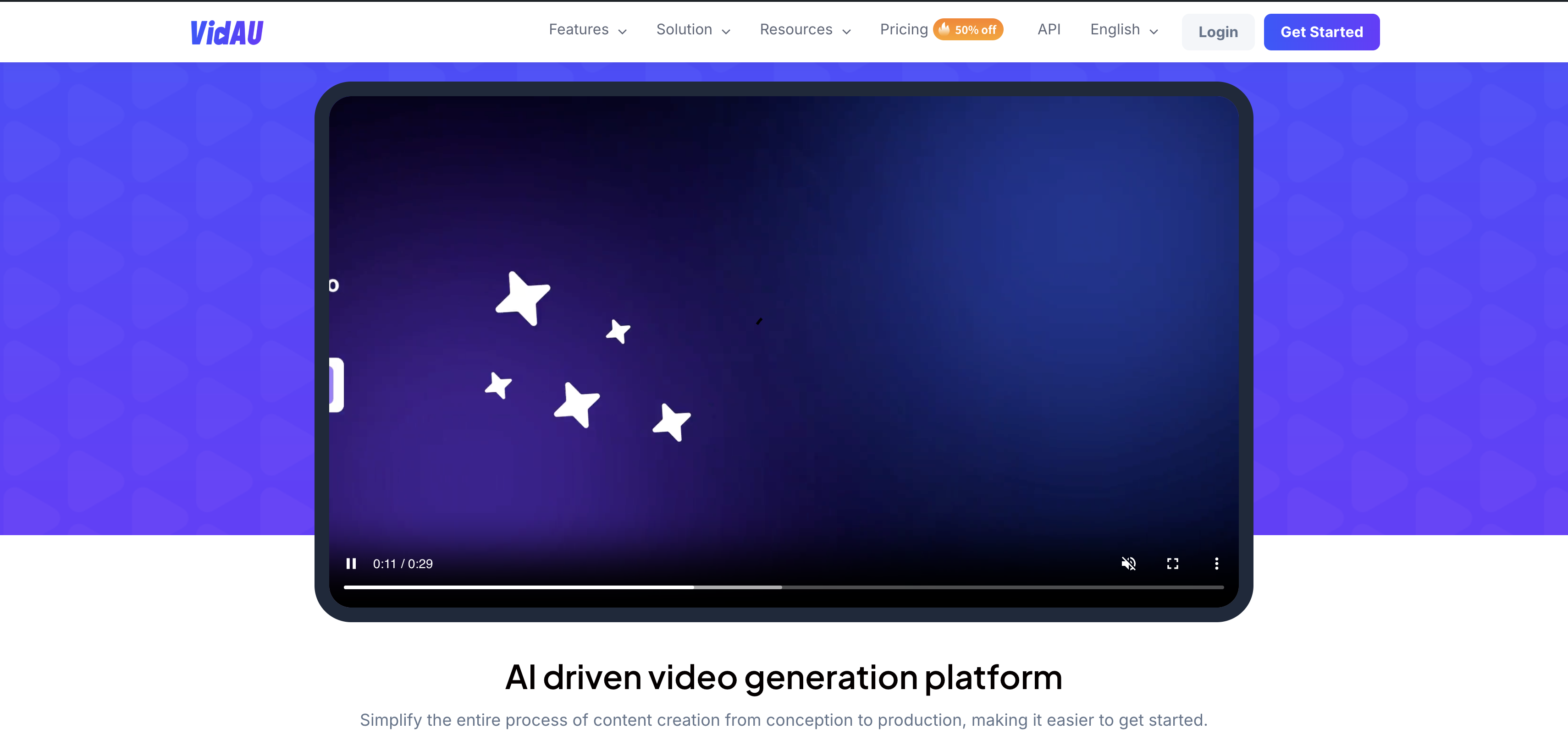
Familiarize Yourself with the Interface
Leverage the AI Avatar Generator
Utilize URL to Video Feature
Choose the Right Templates
Select from a variety of templates available in VidAU to ensure your videos have a professional look. Tailor templates to fit your branding and messaging needs.
Incorporate High-Quality Visuals
Ensure that the visuals you use (images, videos, and graphics) are high quality. Clear and appealing visuals can significantly enhance viewer engagement.
Add Captions and Text Overlays
Use captions and text overlays to reinforce your message and improve accessibility. Many viewers watch videos without sound, so captions can help convey your message effectively.
Key Benefits of Using VidAU as an AI Video Generator

With VidAU AI, you can enjoy many benefits and endless creative possibilities. The platform offers user-friendly features that enable you to generate videos tailored to your specific needs.
Here are some key benefits of using VidAU:
- User-Friendly Interface: VidAU AI offers an intuitive platform, making video creation accessible for users of all skill levels.
- AI-Powered Features: With tools like the AI Avatar Generator and URL to Video, users can create engaging content quickly and effortlessly.
- Time Efficiency: VidAU streamlines the video production process, significantly reducing the time required to create high-quality videos.
- Customization Options: Users can personalize videos with various templates, styles, and elements to match their branding and messaging.
- Cost-Effective: By automating many aspects of video creation, VidAU helps reduce costs associated with traditional video production.
- Increased Engagement: AI-generated videos are designed to capture attention and enhance viewer interaction, boosting overall engagement rates.