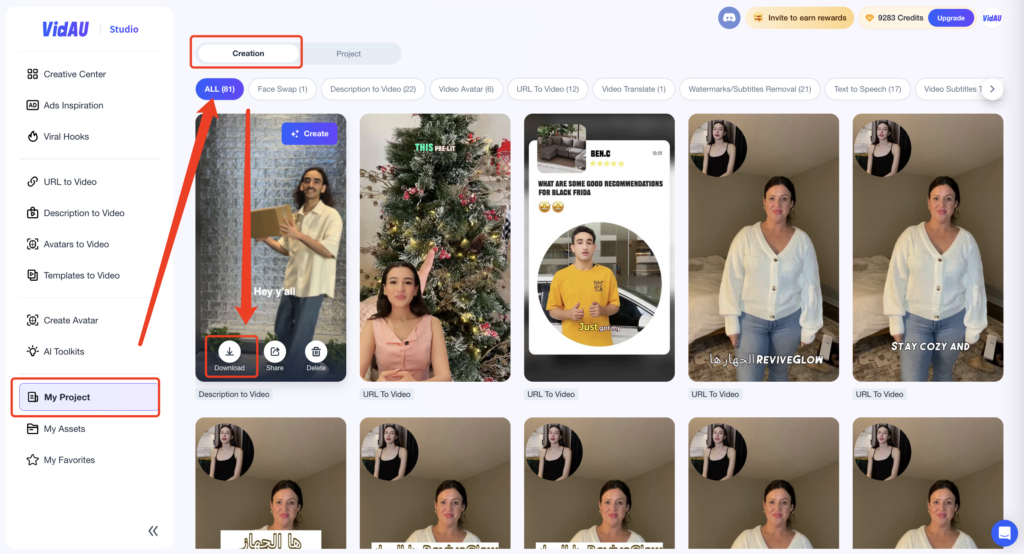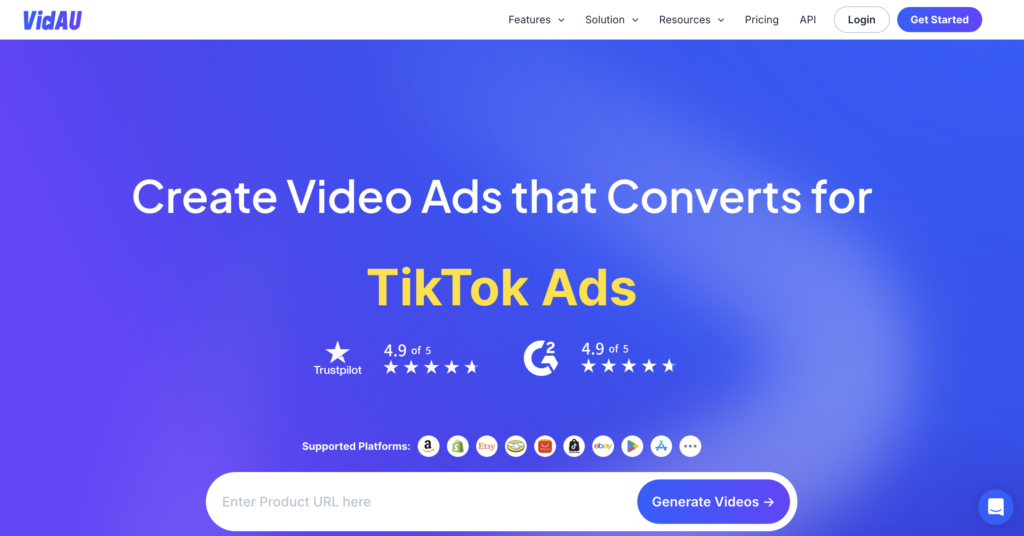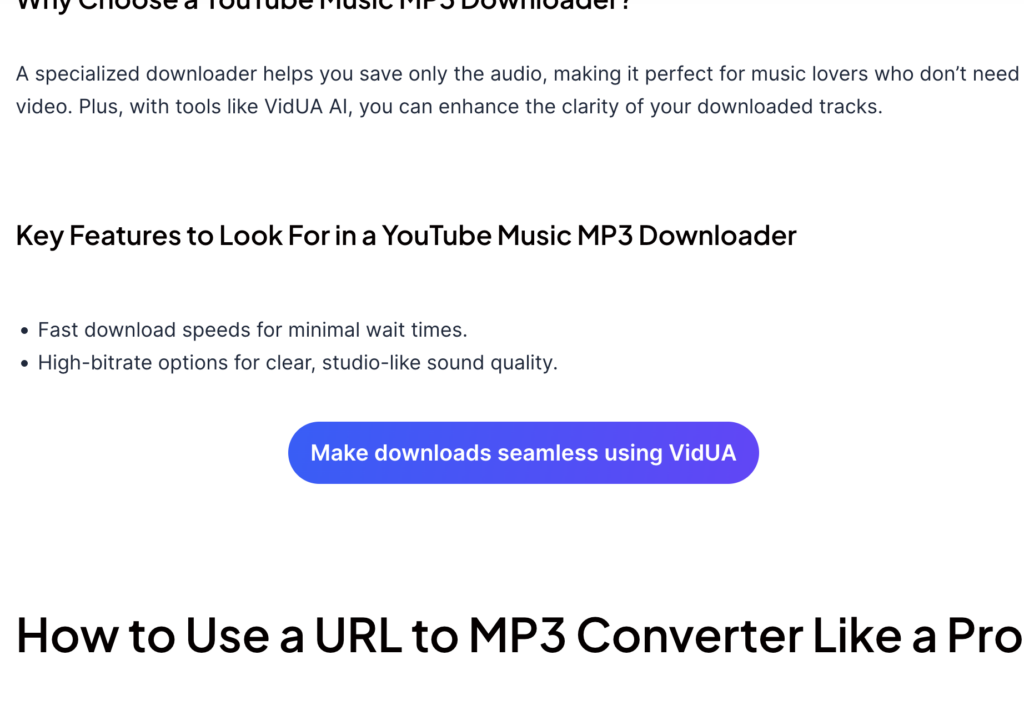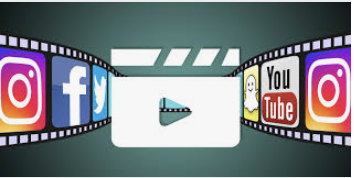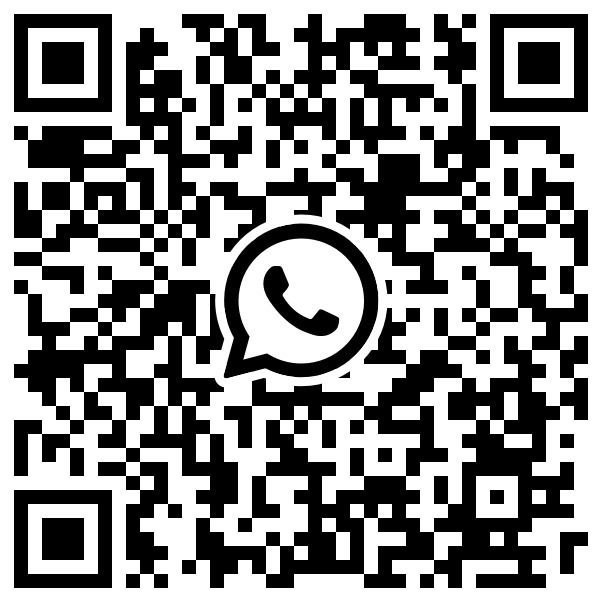Video Templates- Effortless Video Creation With VidAU
Key Features
- Versatile Selection:Access a wide range of customizable templates tailored for various marketing needs and industries.
- Streamlined Production: Templates that simplify the video creation process, saving you time and effort.
- Reduced Costs: Minimize production expenses with ready-to-use templates that cut down on resources and time.
- Innovative Ideas: Get inspired by templates that offer fresh, creative concepts for your marketing videos.
- Global Appeal: Templates designed to resonate with diverse audiences and international markets, ensuring your content connects globally.
- User-Friendly Design: An intuitive interface that makes selecting and customizing templates easy for all users, regardless of experience.
User Guide
Step 1: Log in
First, visit the VidAU website. Click on the profile icon in the top right corner to log in or sign up.
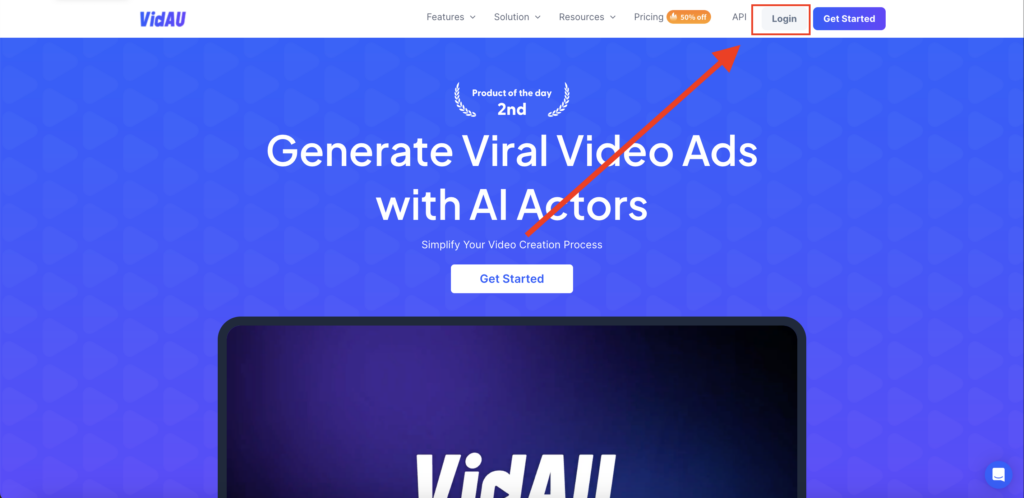
Step 2: Choose a Template
Users can find the video templates through “Homepage- Templates to Video”
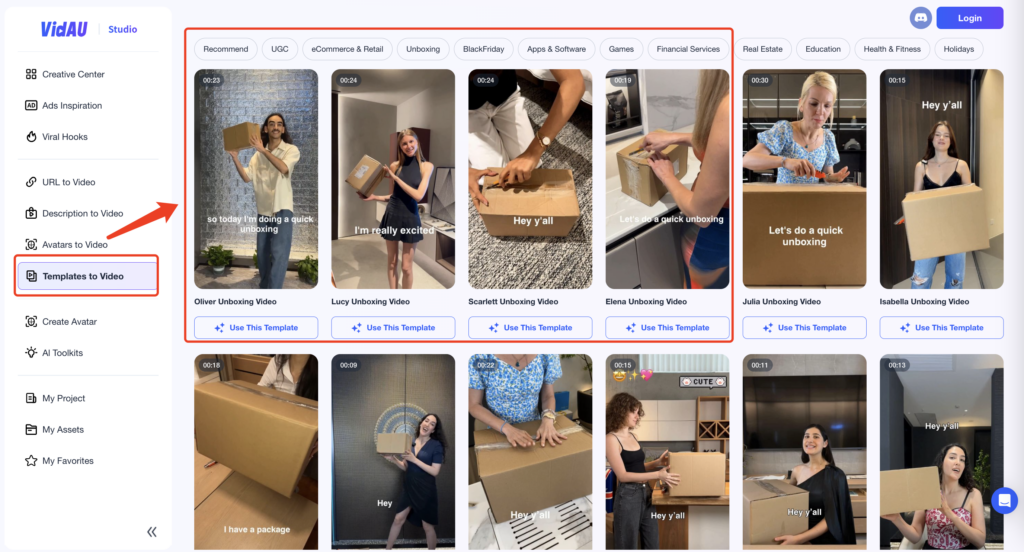
You can hover over the relevant template to preview it. Click the sound icon in the bottom right corner to turn the sound on or off. Once you find a template you like, click “Use This Template” below to enter the editing page.
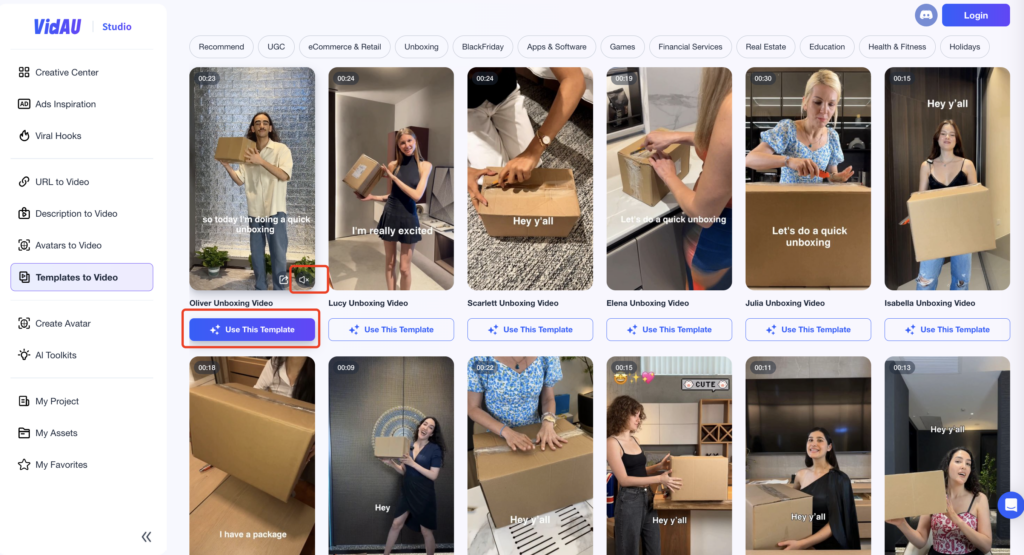
Step 3:Customize Your Video
Edit the template by customizing voice, subtitles, narrative, avatar, images, and backgrounds to create your video.

You can also click on “Switch to the New Editor” to enter the new editor interface.
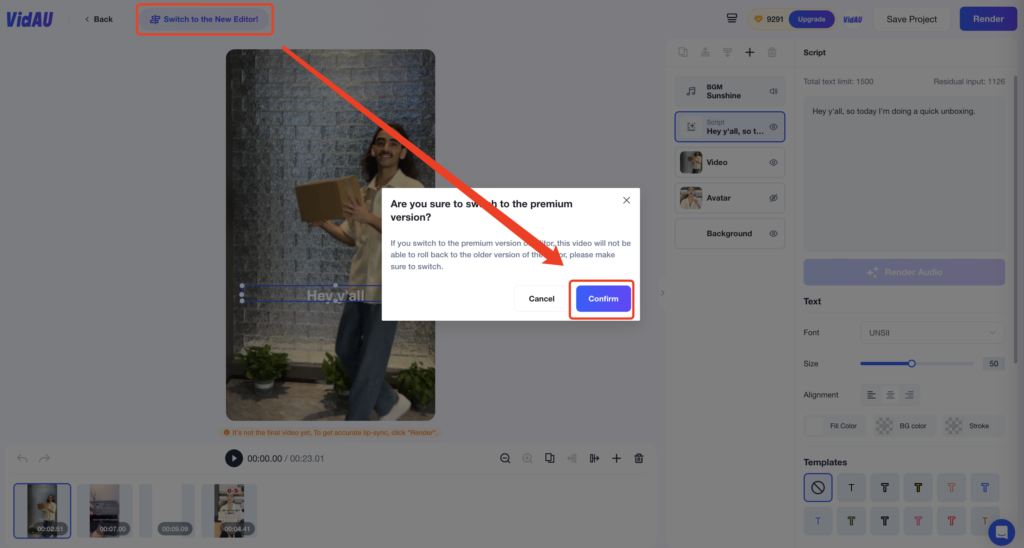
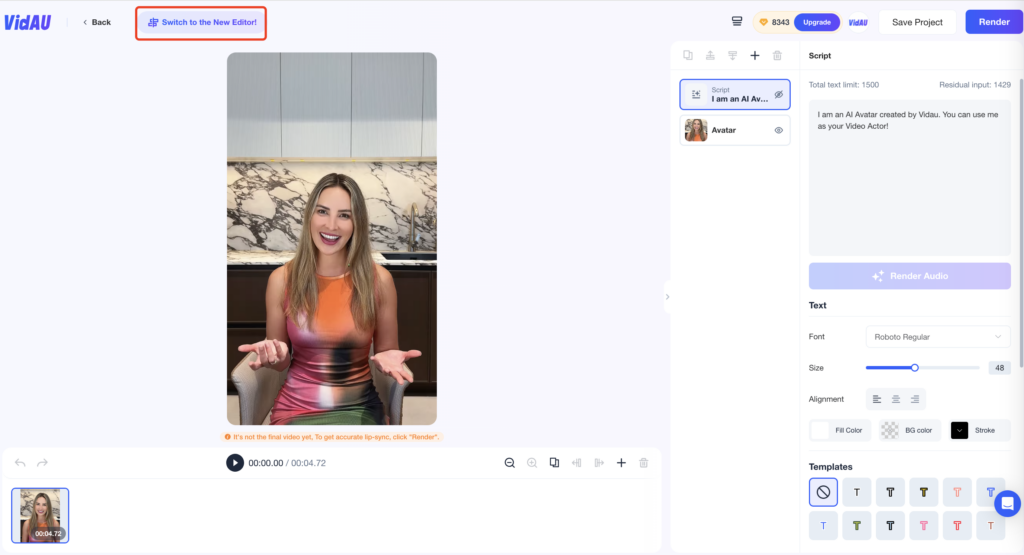
Step 4:Export & Download
Once all edits and customizations are complete, click the upper right “Render” button to export the video.The rendering process will consume several credits from the account.

VidAU will process it in a few minutes ,you can stay on the current page and wait for the video to be generated or download in the “My Project” section.
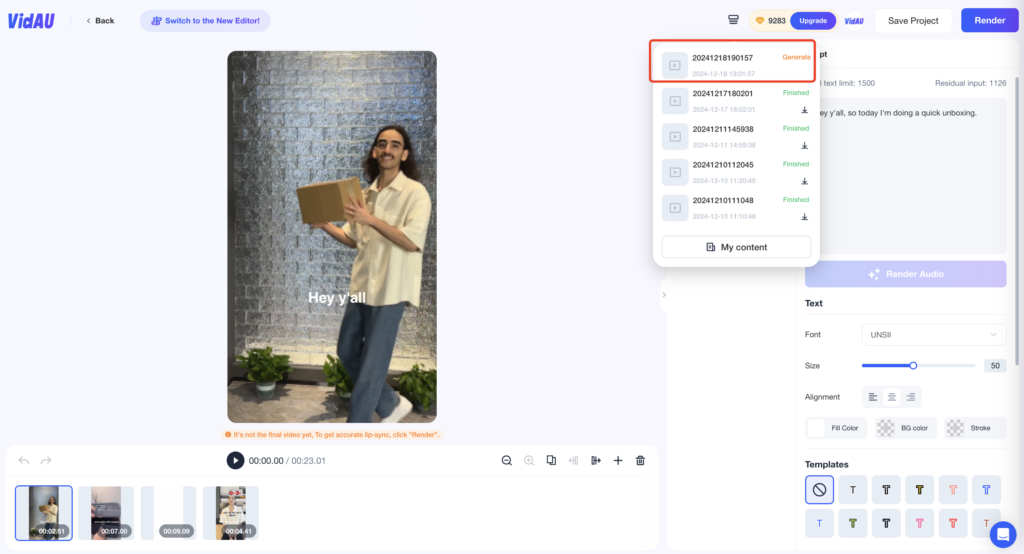
Click on the video and then click “Download” to save the video to your local device.